- Web templates
- E-commerce Templates
- CMS & Blog Templates
- Facebook Templates
- Website Builders
WordPress Blogging themes. How to change site Color Scheme
May 30, 2016
Our Support team is ready to present you a new tutorial that shows how to change Color Scheme of the WordPress Blogging theme.
Open Appearance > Customize in your WordPress dashboard, select the Color Sсheme tab:
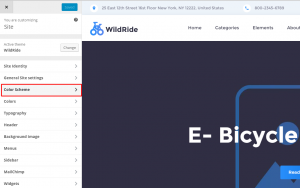
You will see 2 tabs for Regular and Invert color scheme, both have the following settings:
Accent color (1) – First version of the main theme color
Accent color (2) – Second version of the main theme color
Accent color (3) – Third version of the main theme color
Text color – Color of the text
Link color – Color of the links
Link hover color – Color of the links on hover
H1 color – Color of the H1 title
H2 color – Color of the H2 title
H3 color – Color of the H3 title
H4 color – Color of the H4 title
H5 color – Color of the H6 title
H6 color – Color of the H6 title
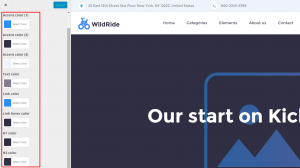
Make your changes, select the new colors with the help of color picker:
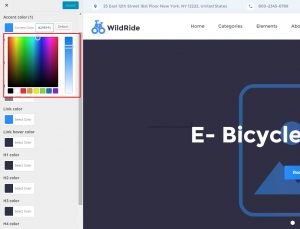
Click on Save & Publish button when you are done:
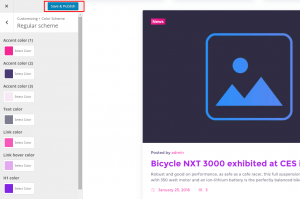
Check your website after completing the steps listed above:
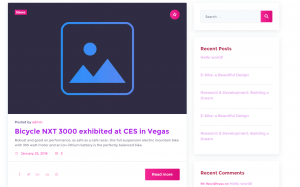
Feel free to check the detailed video tutorial below:
WordPress Blogging themes. How to change site Color Scheme













.jpg)
