- Web templates
- E-commerce Templates
- CMS & Blog Templates
- Facebook Templates
- Website Builders
WordPress Blogging themes. How to enable/disable sticky menu
July 12, 2016
This tutorial will show you how to enable or disable sticky menu in WordPress Blogging themes. This will help you to customize your website according to your needs.
-
Log into your WordPress administration panel (yoursite.com/wp-admin).
-
Navigate to Appearance -> Customize;
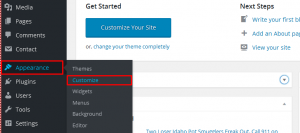
-
From the left-side menu choose the ‘Header’ tab;
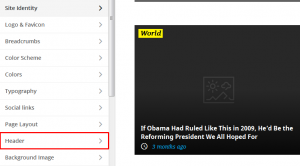
-
After that you should press Main Menu tab;
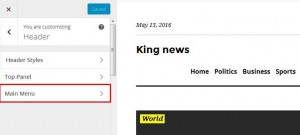
-
You can check or uncheck the box "Enable the sticky menu" to adjust the menu reciprocally.
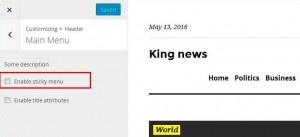
This is the end of the tutorial. Now you know how to enable or disable sticky menu in WordPress Blogging themes.
Feel free to check the detailed video tutorial below:
WordPress Blogging themes. How to enable/disable sticky menu













