- Web templates
- E-commerce Templates
- CMS & Blog Templates
- Facebook Templates
- Website Builders
WordPress Blogging themes. How to install the theme sample data for themes using the xml file only
March 27, 2017
We are glad to present you a new guidance on how to install a WordPress Blogging theme with its sample data if there is no *.WIE file in a package.
Theme Upload
These steps are the same for all the WordPress Blogging themes.
Download the template package to your hard drive.
Extract it and open the theme folder that’s inside.
Upload the themename.zip file (i.e., focussity.zip, bellaina.zip) to the Appearance -> Themes -> Add New section at your WordPress admin panel using the Upload button at top.
Activate the theme after installing. If your package contains the themename-child.zip file, repeat the process to have it installed and activated.
Finally, click on the Begin Installing Plugins that now appears at the top of a page and install the required plugins.
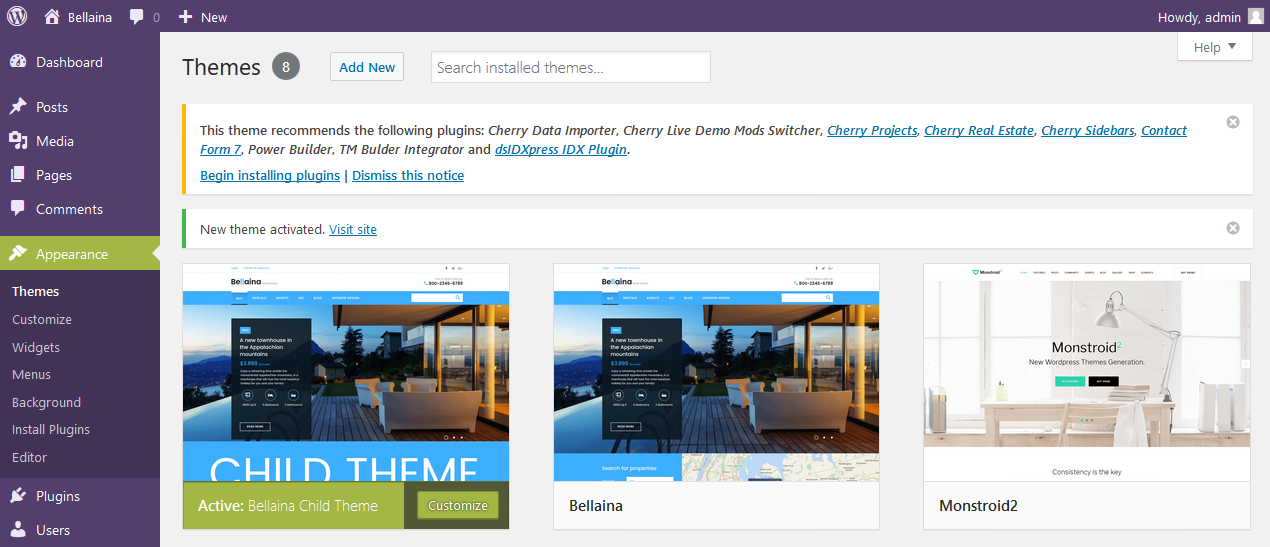
Now, when you have all the files uploaded, feel free to import the theme sample data to have your site looking same as the livedemo of a template.
Sample data import
We’re going to use the Cherry Data Importer plugin to import the sample data.
-
Click on the Demo Content label at your WordPress dashboard and choose Import.
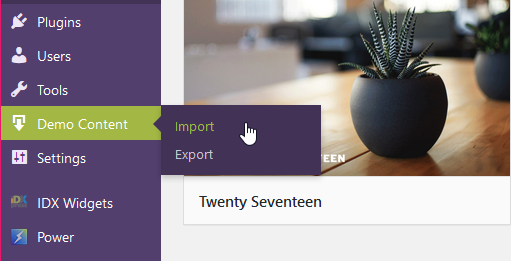
-
Use the Upload file button to upload a sample_data.xml file from the template package you downloaded previously. The file is in the theme/sample_data folder.
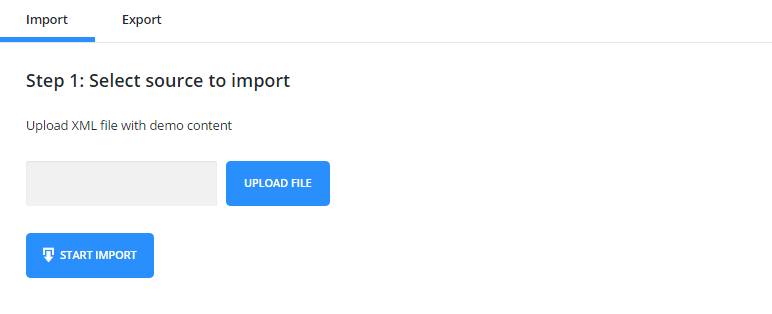
-
Click on the Start Import button and let the system import your site new data. You’ll see the progress bars showing the import progress for each type of content:
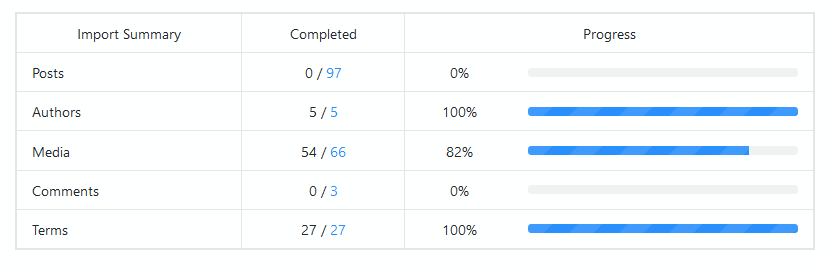
-
On the next step the Regenerate thumbnails process will take place. It might take a while depending on your server settings. Don’t close or refresh the page.
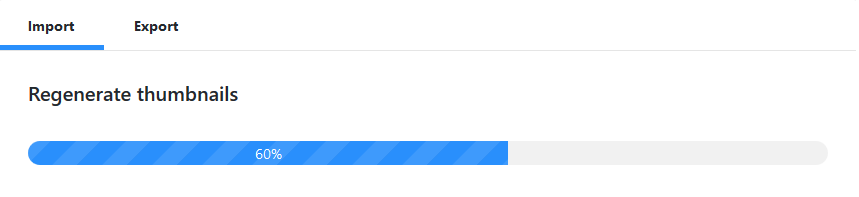
-
When it’s completed, you’ll get the Import finished message. Feel free to View Your Site or Customize Your Theme using the corresponding buttons below.

That’s all, thank you for attention. Now you know how to install a WordPress Blogging theme with its demo data even if there’s no *.WIE file included to a template package. In case any questions remain, do not hesitate to contact us anytime!
Feel free to check the detailed video tutorial below:
WordPress Blogging themes. How to install the theme sample data for themes using the xml file only













.jpg)
