- Web templates
- E-commerce Templates
- CMS & Blog Templates
- Facebook Templates
- Website Builders
WordPress Blogging themes. How to make a copy of Power Builder’s layout and revert it on page
February 6, 2017
The following tutorial will show you how to make a copy of Power Builder’s layout and use it as a backup, import to another page or website featuring Power Builder.
-
At first, open the page you’d like to make the copy of at thePages > All pages section. You will see the Power Builder options. Click on a ‘Save to library’ button.
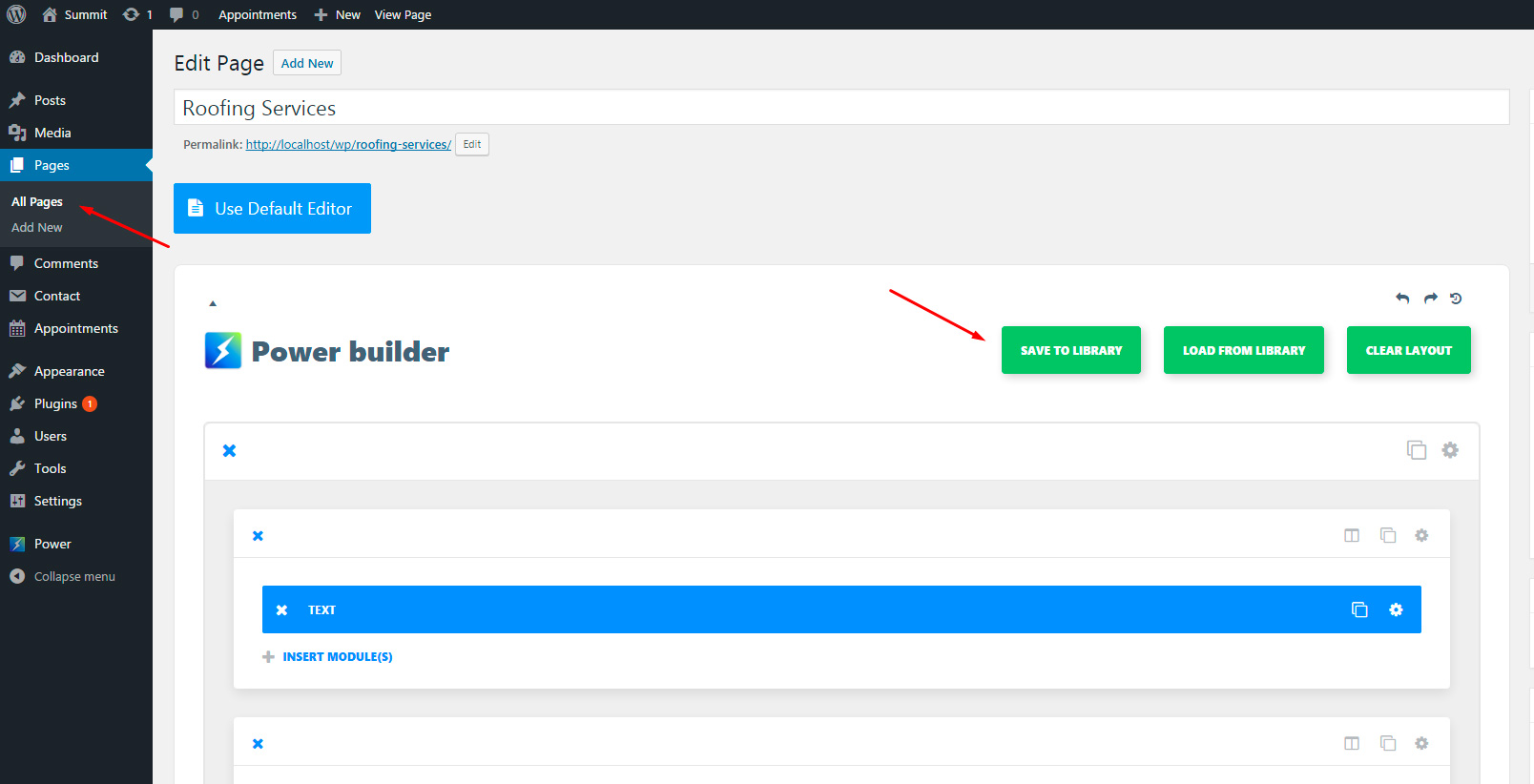
At the popup window specify a new layout name and hit ‘Save’. Since then your page layout is saved at the Power Builder’s library.
-
Now, let’s say you did changes to that page or accidentally deleted something and would like page reverted to the previous state. To do that, simply click ‘Load from library’ > ‘Add from library’ and choose the layout you previously saved. The page layout will be reverted. You can also apply the saved layout to any other page of your website in a same fashion.
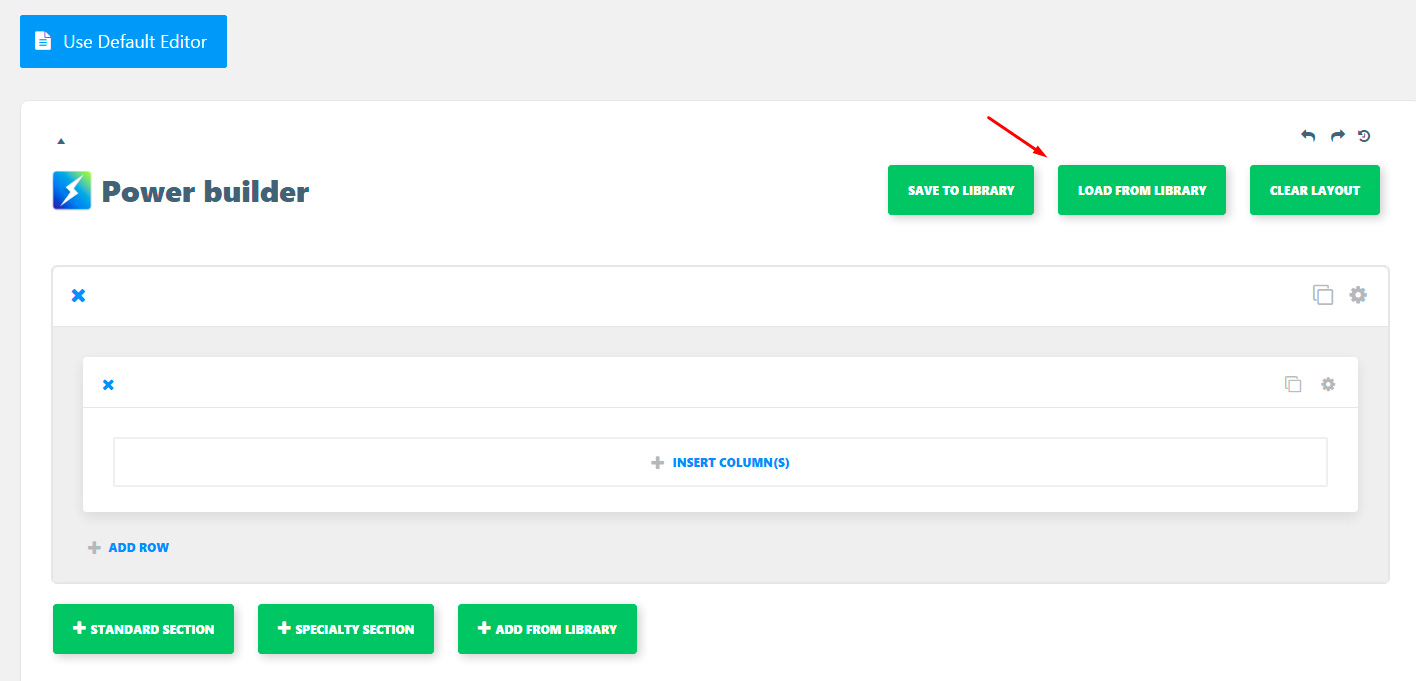

There is also an option to transfer the saved layout to another WordPress installation featuring Power Builder on a different domain. Go to ‘Power’ tab, click ‘Export layouts’ > ‘Download export file’. XML file with layouts will be exported and downloaded to your PC.

In order to import the file you previously downloaded to another WordPress website, go to ‘Tools’ > ‘Import’ and install WordPress importer.
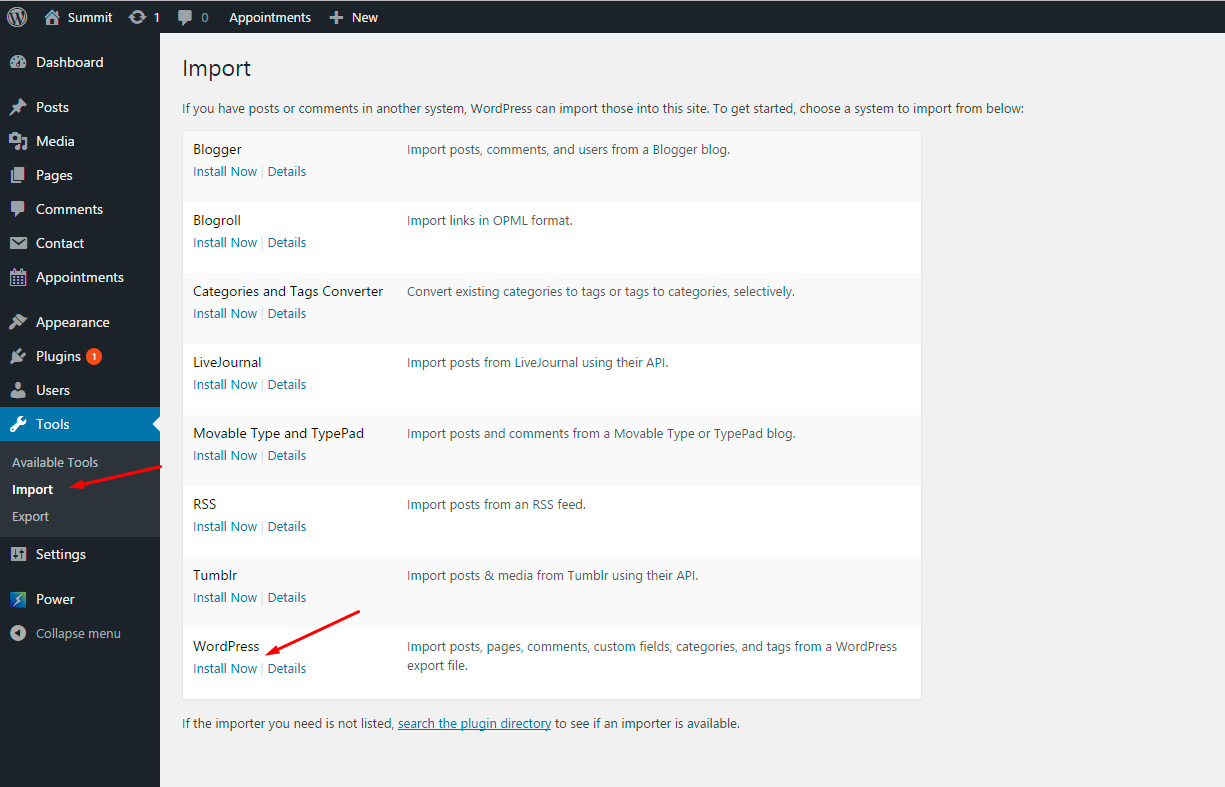
After this step click on the ‘Run importer’ link in the same window, and you will be taken to Import page, where you can upload the previously exported settings file. After the import is completed, the layouts should be available in the settings of Power builder.

That’s it. Now you know how to make a copy of Power Builder’s layout and use it as a backup, import to another page or website featuring Power Builder.
Feel free to check the detailed video tutorial below:
WordPress Blogging themes. How to make a copy of Power Builder’s layout and revert it on pageBrowse the WordPress Templates and learn more about WordPress functionality.














