- Web templates
- E-commerce Templates
- CMS & Blog Templates
- Facebook Templates
- Website Builders
WordPress Blogging themes. How to remove featured image from single portfolio page
July 21, 2016
This tutorial is going to show you how to remove featured image from the single post pages in WordPress Blogging themes.
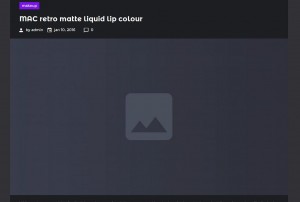
In order to remove images from the single posts perform following changes:
Connect to your server using FTP or hosting cPanel File Manager.
-
Locate wp-content/themes/theme_name/template-parts/content-single.php file (where theme_name is the name of your theme). Download it to your computer and open it with any code editor (we recommend that you use Notepad++ or Sublime Text).
-
Use CTRL+H to search for "post-thumbnail" figure class. You’ll locate the following code:
<figure class="post-thumbnail"> <?php style_park_post_thumbnail( false ); ?> </figure><!-- .post-thumbnail -->
Here is an example of a code you may also find:
<figure class="post-thumbnail"> <?php $utility->media->get_image( array( 'size' => 'bitnews-post-thumbnail-large', 'class' => 'post-thumbnail__img wp-post-image', 'html' => '<img %2$s class="post-thumbnail__img wp-post-image" src="%3$s" alt="%4$s" %5$s >', 'placeholder' => false, 'echo' => true, )); ?> </figure>
Remove/comment lines above.
Save the changes to the file and re-upload it to the server.
Refresh your site to see the changes applied. You’ll see that the featured image is gone:

Feel free to check the detailed video tutorial below:
WordPress Blogging themes. How to remove featured image from single portfolio pageGo over our full collection of WordPress Themes, in case you want something more!














.jpg)
