- Web templates
- E-commerce Templates
- CMS & Blog Templates
- Facebook Templates
- Website Builders
WordPress Blogging themes. How to replace background image using Customizer
February 17, 2017
This tutorial will show you how to replace background image using Customizer tool in WordPress Blogging themes.
Navigate to Appearance > Background section;
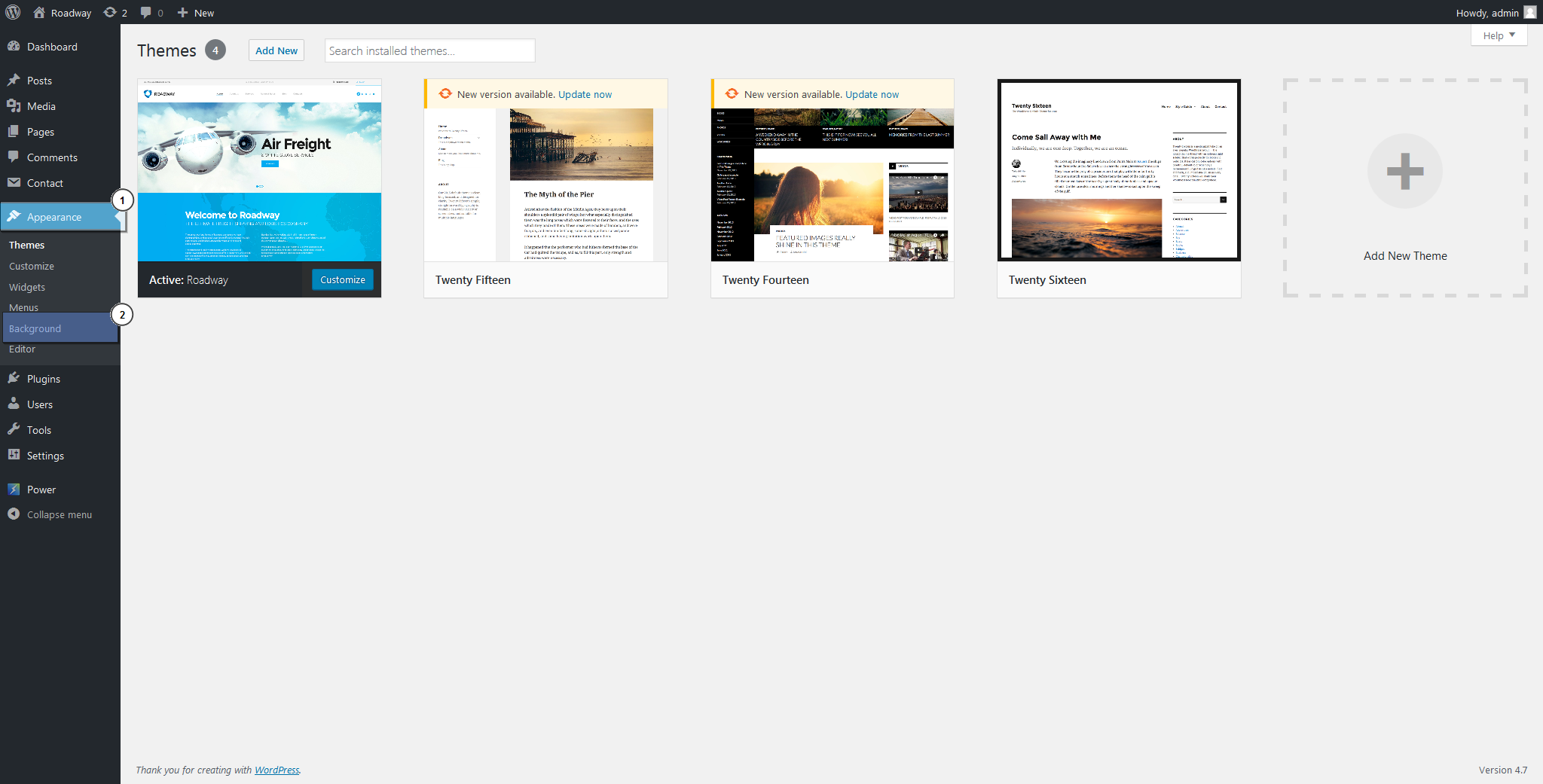
Open background image tab;
Use “Select Image” button to upload the desired image;
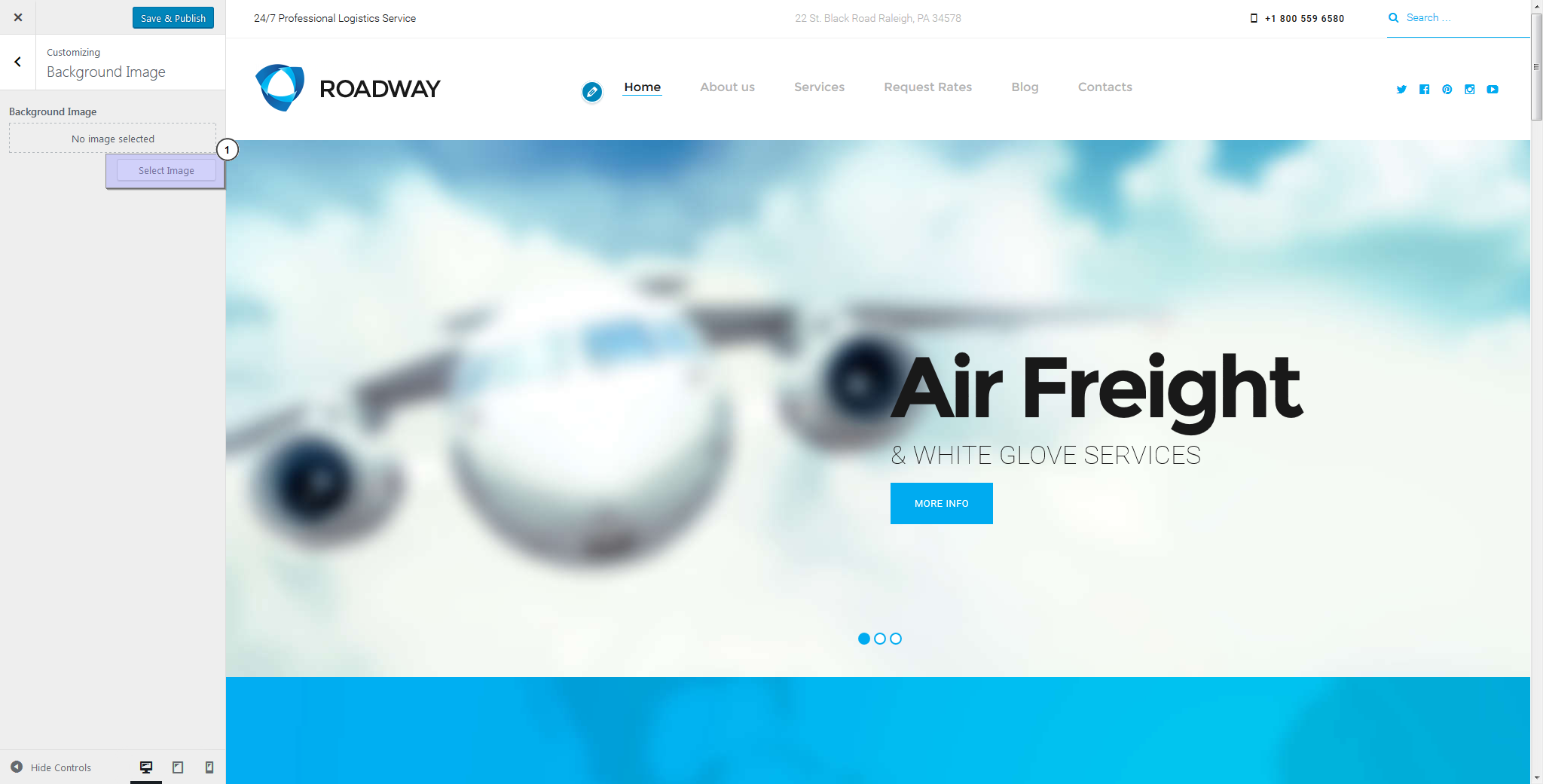
Upload any background image or use an existing image from Media Library
Feel free to adjust available options to your needs. You can alter “Background Repeat” , “Background Position” or “Background Attachment” options.
Click “Save and Publish” button
This is the end of the tutorial. Now you know how to replace background image using Customizer tool in WordPress themes.
Feel free to check the detailed video tutorial below:
WordPress Blogging themes. How to replace background image using Customizer













.jpg)
