- Web templates
- E-commerce Templates
- CMS & Blog Templates
- Facebook Templates
- Website Builders
WordPress Blogging themes. How to set up Subscribe and Follow widget
July 21, 2016
This tutorial is going to show you how to set up a Subscribe and Follow widget in WordPress Blogging themes.
First you need to get the MailChimp API key and a List ID.
-
Login to your MailChimp account and click on your account name at the top right corner. Now click on Account in the dropdown.
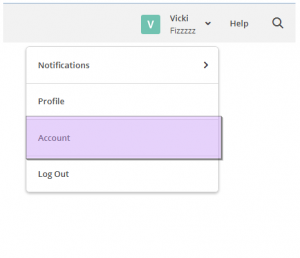
-
Under the Extras tab, there’ll be a dropdown. Select the API Keys
.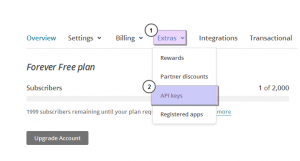
-
Scroll to the bottom and click the Create A Key button to generate a new key or just highlight and copy an existing key.
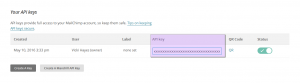
-
Now you need to obtain your List ID. Scroll all the way to the top and click on Lists.
-
Now click on (or create) a List that you want your new customers to be automatically imported to.
-
Go to the Settings tab and click on List name and defaults.
-
Your List ID will be found here.
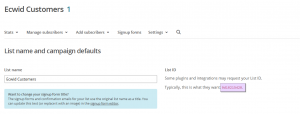
Second step would be adding these details to your WordPress site.
-
Open your WordPress Dashboard and navigate to Appearance -> Customize -> MailChimp. Insert both MailChimp API key and List ID
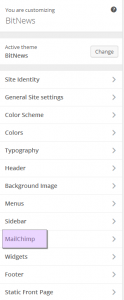
-
Save changes and check your site.
This is the end of tutorial. Feel free to check the detailed video tutorial below:
WordPress Blogging themes. How to set up Subscribe and Follow widgetYou can see more templates in our large scale of WordPress Themes.














