- Web templates
- E-commerce Templates
- CMS & Blog Templates
- Facebook Templates
- Website Builders
WordPress Blogging themes. How to work with “Easy twitter feed” widget
May 31, 2016
This tutorial will show you how to work with “Easy Twitter Feed” widget.
Easy Twitter Feed Widget uses the Twitter Widget without creating an API to display tweets on your WordPress site. There is no need to create Twitter application. Easy Twitter Feed Widget provides a nice interface to implement your tweets in an easy way.
Let’s see how to add and configure the Easy Twitter Feed Widget:
Make sure that ‘Easy Twitter Feed’ plugin is installed. Check this video tutorial if you are not sure how to install plugins;

Navigate to the ‘Appearance’ > ‘Customize’ section. Open the ‘Widgets’ menu:
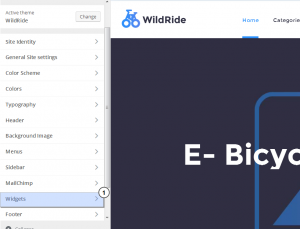
Select any desired widget area:
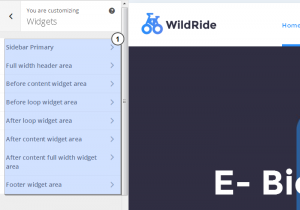
Press the ‘Add widget’ button and add ‘Easy Twitter Feed’ widget to your website:
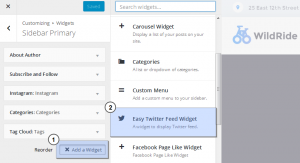
- Specify the widget title and navigate to Twitter Widget adding page to register a new Twitter widget there:
-
Specify the required username and press the ‘Create widget’ button:
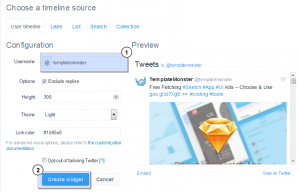
Copy the widget ID from page URL (it contains only numbers):
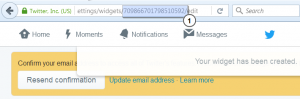
Insert widget ID to the appropriate widget field in site admin panel:
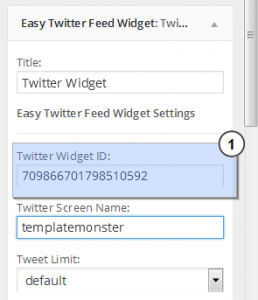
You may also select widget height limit or number of tweets shown, default skin, Link and Border Colors (hex only). Also, there are optional settings available to hide header, footer, borders, scrollbar and background if needed. This makes widget easily customizable up to your needs.
After configuring the widget appearance just save changes applied and visit your website pages. Widget will appear there showing your Twitter Timeline:
-
-
Fill in all the widget fields and click on the ‘Save & Publish’ button:
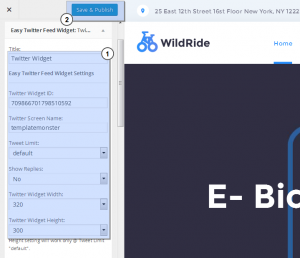
Feel free to find fields definitions below:
-
Title – This property specifies the widget title;
-
Twitter Widget ID – Here you can define Widget ID to show this account images on your website;
-
Twitter Screen name – Here you can set a twitter account name;
-
Twitter Limit – Here you can define number of tweets to display (up to 20).;
-
Show Replies – Here you can define, show or hide replies;
Twitter Widget Width – This property defines the width of twitter widget block;
Twitter Widget Height – This property defines the height of twitter widget block;
Twitter Widget Theme – Here you can select a theme for your twitter widget;
Twitter Widget Link Color – This property defines link color of twitter widget block;
Show Twitter Widget Header – Here you can define, whether to show or hide twitter widget header;
Show Twitter Widget Footer – Here you can define, whether to show or hide twitter widget footer;
Show Twitter Widget Border – Here you can define, whether to show or hide twitter widget border;
Twitter Widget Border Color – This property defines border color of twitter widget block;
Show Twitter Widget Scrollbar – Here you can define, display or remove twitter widget scrollbar. Scrollbar setting will work only at Tweet Limit "default";
Use Twitter Widget Background Color – This property defines, whether to show or hide background color for twitter widget;
-
Twitter Feed was successfully added and configured:
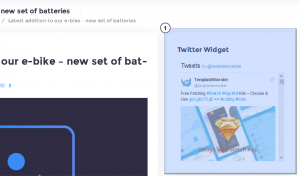
Feel free to check the detailed video tutorial below:
WordPress Blogging themes. How to work with “Easy twitter feed” widgetTake the time review the collection of the Best WordPress themes designed in 2016.














