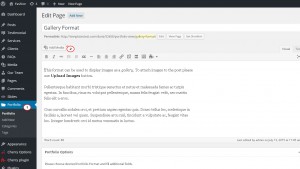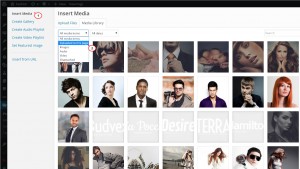- Web templates
- E-commerce Templates
- CMS & Blog Templates
- Facebook Templates
- Website Builders
WordPress Cherry 3.x. How to change order of images in the portfolio posts
August 11, 2015
Our Support team is ready to present you a new tutorial that will become an indispensable guide for changing order of images in the portfolio posts in your WordPress Cherry 3.x. template. One click on the button and the video will smoothly take you through this step by step.
WordPress Cherry 3.x. How to change order of images in the portfolio posts
In order to change order of images in the portfolio posts, please follow the steps listed below:
-
Open your admin panel, go to Portfolio -> Portfolio. Select your post with gallery.
-
Click "Add Media" button:
-
Select option "Uploaded to this page":
-
Change order of images.
-
Close Media section and update the post.
Reload your website page to see changes.
Feel free to check the detailed video tutorial below:
WordPress Cherry 3.x. How to change order of images in the portfolio posts