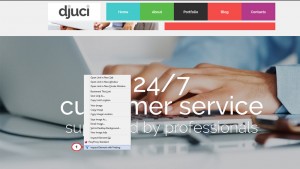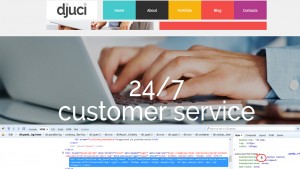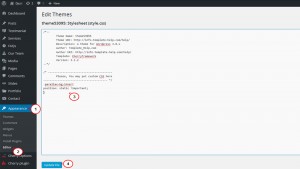- Web templates
- E-commerce Templates
- CMS & Blog Templates
- Facebook Templates
- Website Builders
WordPress Cherry 3.x. How to make parallax background image static/without scrolling effect
July 20, 2015
This tutorial will show you how to make parallax background image static (without scrolling effect) in WordPress.
WordPress Cherry 3.x. How to make parallax background image static/without scrolling effect
In case you have Parallax background on your website, you may not like the effect it has on scrolling. There is a simple way you can disable this effect with a CSS rule.
In order to make parallax background image static, you need to do the following:
-
Inspect the parallax background with Firebug Developer Tool for Mozilla Firefox (or any other Developer Tool of your choice):
-
Find the selector that can be used to assign rules to parallax background. In our case this is:
.parallax-bg-inner
Copy the selector to any code editor for your further reference:
-
Log into WordPress admin panel and go to Appearance -> Editor tab. Open style.css file and add the following rule at the end of the document:
.parallax-bg-inner{ position: static !important; } -
Save changes and refresh your website.
You will see that parallax background is now static and does not change when you scroll down the page.
Now you know how to make parallax background image static (without scrolling effect).
Feel free to check the detailed video tutorial below:
WordPress Cherry 3.x. How to make parallax background image static/without scrolling effect














.jpg)