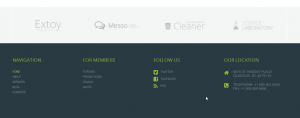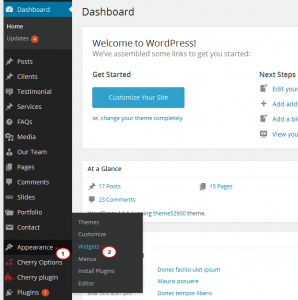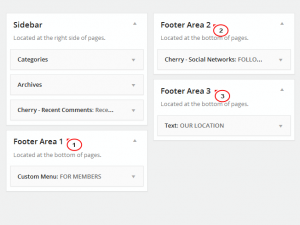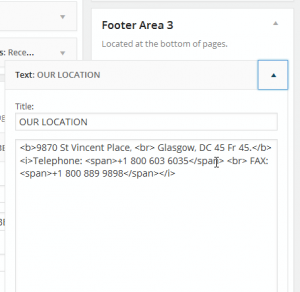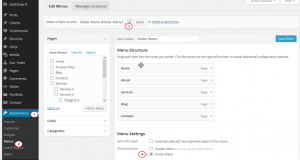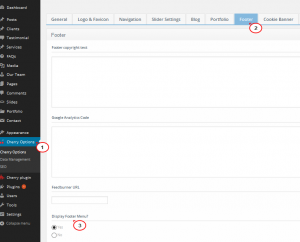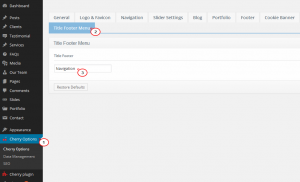- Web templates
- E-commerce Templates
- CMS & Blog Templates
- Facebook Templates
- Website Builders
WordPress Cherry 3.x. How to manage footer widgets and footer menu
May 4, 2015
This tutorial will show you how to manage footer widgets and footer menu in WordPress templates.
WordPress. How to manage footer widgets and footer menu
In some WordPress templates you will see Footer Menu, and footer blocks – they are called widgets:
Let’s find out how to manage and edit this footer section.
-
Log into WordPress admin panel, go to Appearance > Widgets:
-
You will see some widgets in Footer Area. Click on each widget to edit it. You can also add new widgets to this area:
-
Now, we will find out how to edit the Footer menu. Go to Appearance > Menus. Select Footer Menu, you can add more menu items, remove the current items, or edit them:
-
You also have the option to remove this Footer Menu. Go to Cherry Options, go to Footer, set Display Footer Menu? to No, then Save Options:
-
If you need to change the title of the Footer Menu, from Cherry Options, go to Title Footer Menu. You can change the title here:
Feel free to check the detailed video tutorial below:
WordPress. How to manage footer widgets and footer menu
If you happen to be looking for wordpress layout design for your site, check out our templates.