- Web templates
- E-commerce Templates
- CMS & Blog Templates
- Facebook Templates
- Website Builders
WordPress. How to embed Google Chart into a post, page or widget
September 27, 2016
Our Support team is ready to present you a new tutorial that shows how to embed Google Chart into a post, page or widget.
You can learn more on creating and managing Google Charts at the Google Developers Page
First, open your Google Spreadsheet with Chart.
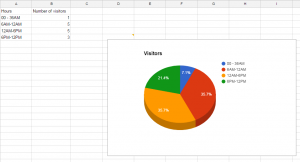
Click the chart menu in the upper right of the chart frame and select Publish Chart option
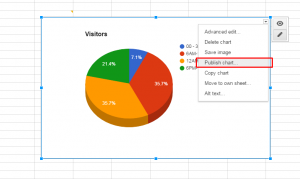
Publish the chart.
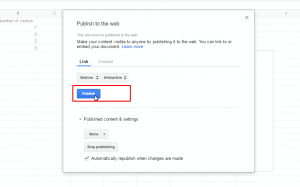
You’ll see a new window with html script, select the Embed tab
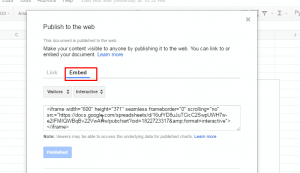
Copy this script and paste it to your post, page or widget in WordPress admin panel, make sure to add HTML code in Text view, save changes.
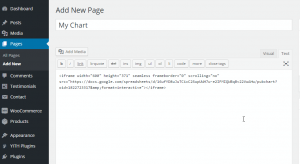
You will see the chart on your website.
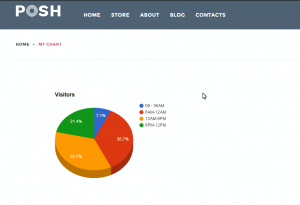
Feel free to check the detailed video tutorial below:
WordPress. How to embed Google Chart into a post, page or widgetWe would also recommend you to check out the collection of brand-new premium WordPress Themes.














.jpg)
