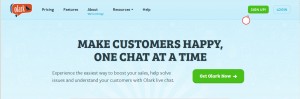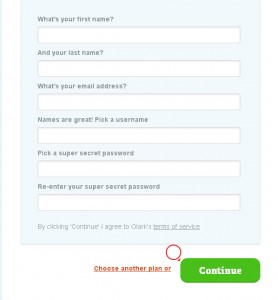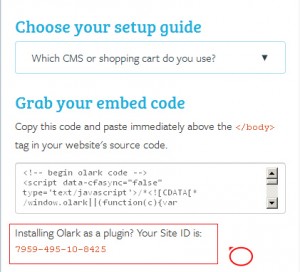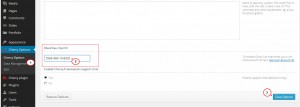- Web templates
- E-commerce Templates
- CMS & Blog Templates
- Facebook Templates
- Website Builders
WordPress Cherry 3.x. How to activate Olark live chat feature
May 8, 2015
This tutorial shows how to activate Olark live chat feature in WordPress.
WordPress. How to activate Olark live chat feature
In order to activate Olark live chat feature, you should perform the following:
Step 1: Generate the Olark Chat Code
-
Go to Olark Official Site, click ‘Sign Up’ at the top right:
-
Fill in the register form fields with all the necessary data in order to get registered on the site and click ‘Continue’:
-
As soon as you register on the site, you will be provided with the Olark Chat ID to add to your WordPress:
Step 2: Add the Olark Chat ID to WordPress admin
-
Navigate to Cherry Options -> General in your WordPress dashboard.
-
Scroll down the page to locate the ‘Olark live chat ID’ section:
-
Paste the Olark Chat ID into the field and click ‘Save Options’.
Feel free to check the detailed video tutorial below:














.jpg)