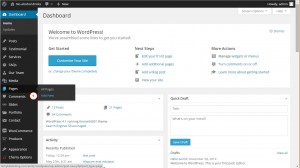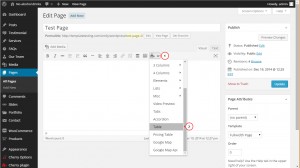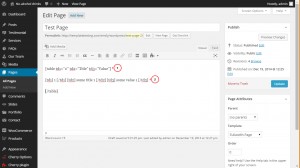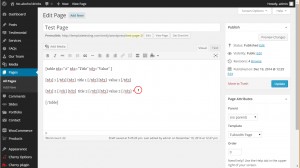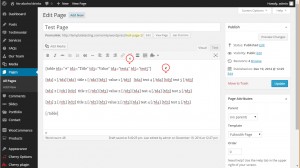- Web templates
- E-commerce Templates
- CMS & Blog Templates
- Facebook Templates
- Website Builders
WordPress. How to add a table to a post/page
February 2, 2015
Hello, this tutorial shows how to add a table to a post or a page in your WordPress website.
WordPress. How to add a table to a post/page
In order to create a table, follow the steps listed below:
-
Open your WordPress admin panel and navigate to Pages -> Add new or open any existing page where you want to add a table:
-
Click the Shortcode button and scroll down to select Table:
-
The shortcode adds the standard table code with 3 columns, header row and one row for the values:
-
To create more rows, you need to copy and paste the following part : [td1] 1 [/td1] [td2] some title 1 [/td2] [td3] some value 1 [/td3] :
-
To create more columns , edit [table td1=”#” td2=”Title” td3=”Value”] by adding one more column value: [table td1=”#” td2=”Title” td3=”Value” td4=”Column4″] and add the column to each row: [td1] 1 [/td1] [td2] some title 1 [/td2] [td3] some value 1 [/td3] [td4] another value 1 [/td4]:
-
Save the changes and check the page. You can add a table to the post following the same steps.
Feel free to check the detailed video tutorial below:














.jpg)