- Web templates
- E-commerce Templates
- CMS & Blog Templates
- Facebook Templates
- Website Builders
WordPress. How to add YouTube video to a post/page
July 5, 2016
This tutorial shows how to add a YouTube video to a post/page in WordPress templates.
You should follow these steps to add the video from youtube.com to a single post/page of your site:
-
Login to the WordPress admin panel. Go to Posts > Add New or Pages > Add New. (You can also open any current post/page to edit).
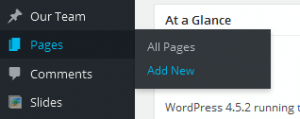
Add the title of the post/page. Make sure the page editor is set to Text (html mode).
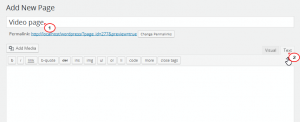
-
Open youtube.com and select the video that you need. Click on Share > Embed. You will see the embedded code below. Copy this code.
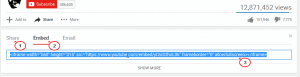
-
Paste the embedded code to the post/page in Text editor. You can adjust the width and height parameters in this code. Publish and View page then.
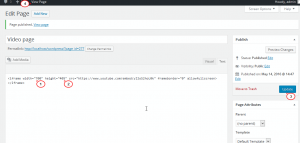
The video was successfully added to the post/page.
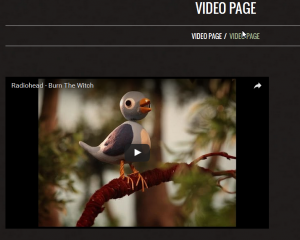
-
In case you’d like the video to start automatically, in the embedded code, right after the link of the video, add ?autoplay=1
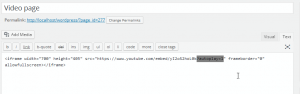
Update and View Page to see that the video is autoplayed.
Feel free to check the detailed video tutorial below:
WordPress. How to add YouTube video to a post/pageIf you need a movie review wordpress theme for your video website, check out our premium templates.














