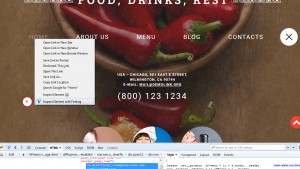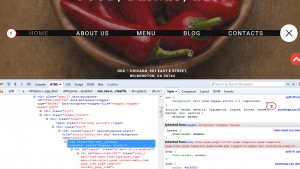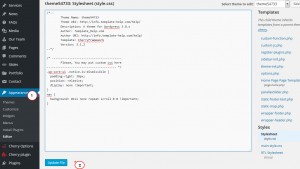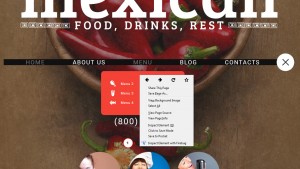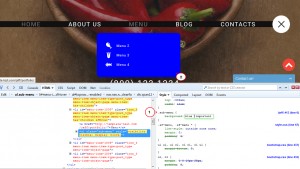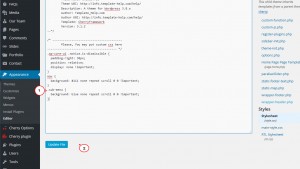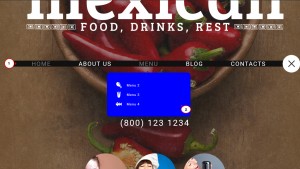- Web templates
- E-commerce Templates
- CMS & Blog Templates
- Facebook Templates
- Website Builders
WordPress. How to change background of menu items
August 10, 2015
Hello! This tutorial will show you how to change menus background in your WordPress template.
WordPress. How to change background of menu items
This procedure will need to be done using developers tool like Firebug. We’ll change backgrounds by adding new css code.
-
Please open the frontend of your site and rightclick on the navigation menu and inspect it with your developers tool which in our case is Firebug :
-
Rightclick in Style section and add rule for background color of your menu, e.g.:
background-color: #111 !important;
-
Copy the rule you created, insert it to style.css file in Appearance -> Editor or in Cherry Options -> Custom CSS and save the changes:
-
Refresh and check the changes on your site:
-
Let’s do the same for the submenu:
-
Copy the rule you created, insert it to style.css or Custom CSS file and save the changes:
-
Check the changes on your site:
You just learned how to change backgrounds of your menus on your site.
Feel free to check the detailed video tutorial below: