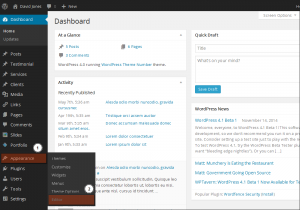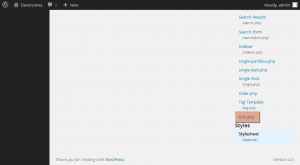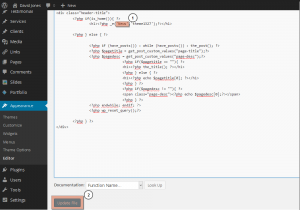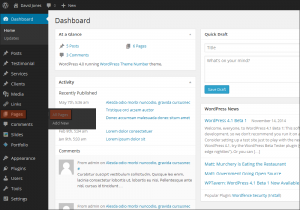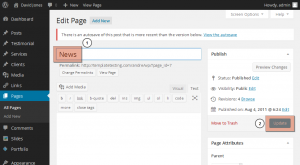- Web templates
- E-commerce Templates
- CMS & Blog Templates
- Facebook Templates
- Website Builders
WordPress. How to change blog page title (non-Cherry based)
December 22, 2014
Hello! This video tutorial shows how to change blog page title in non-cherry based WordPress templates.
WordPress. How to change blog page title (non-Cherry based)
The tutorial assumes you are already logged in your WordPress admin panel.
-
Go to Appearance ->Editor tab:
-
On the appeared screen scroll down to locate the title.php file on the right hand side. Click on the file title to open it:
-
Locate the following code in the opened file:
<h1><?php _e('Blog','theme1327');?></h1>Replace the Blog with your new page title, e.g. News.
Click “Update File” button at the bottom:
-
Open your Blog page and refresh it, the title should be changed now.
Sometimes, Blog page title is controlled by the page name. In this case you should do the following:
-
Go to Pages ->All Pages tab:
-
Open the Blog page by clicking on its title.
-
On the appeared screen change the title in the title field to any desired one. Click “Update” button at the right hand side:
-
Open your Blog page and refresh it, the title should be changed now.
This is the end of the tutorial, you have learnt how to change blog page title in non-cherry based WordPress templates.
Don’t hesitate to check out templates, that you can use for your blog or any kind of newsmaking website. Browse through news WordPress themes right now!Feel free to check the detailed video tutorial below: