- Web templates
- E-commerce Templates
- CMS & Blog Templates
- Facebook Templates
- Website Builders
WordPress How to change Google Map location (based on Power builder Google Map module)
August 10, 2016
This video tutorial will show you how to change the Google Map location (based on Power builder Google Map module) in WordPress templates.
-
Login to WordPress admin panel, navigate to Pages and open the Contact us page for editing.
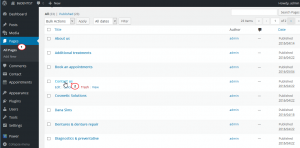
-
Search for the Map Module, then click on a Module Settings button.
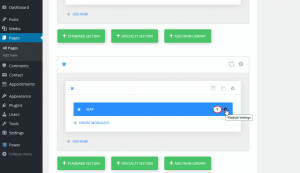
-
Press the Add New Pin button, enter Pin Title, and add a new address into the Address Field. Then click on the Find button, lastly click on Save button.
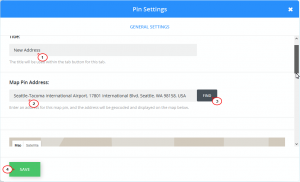
-
When you are done, press the Update button to save changes on this page.
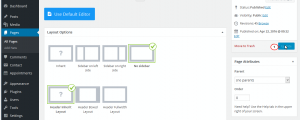
-
Go back to your contacts page, and make sure to refresh it to see new address.
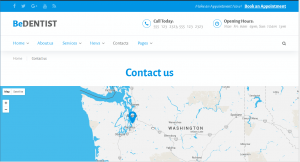
Feel free to check the detailed video tutorial below:
WordPress How to change Google Map location (based on Power builder Google Map module)













.jpg)
