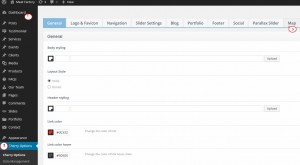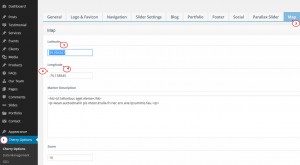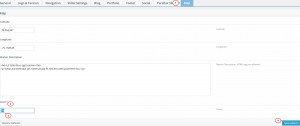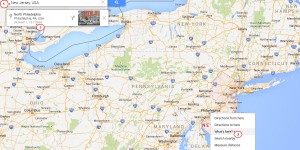- Web templates
- E-commerce Templates
- CMS & Blog Templates
- Facebook Templates
- Website Builders
WordPress. How to change Google map location via Cherry 3.x Options
April 20, 2015
This tutorial will show you how to change Google map location via Cherry Options in WordPress.
WordPress. How to change Google map location via Cherry Options
Cherry Framework theme often contains Map Setting options. These settings allow you to change its location, as well as zoom features.
In order to access those settings and change your Google map location, follow the steps below:
-
Log into your WordPress administration panel and go to the Cherry Options -> Cherry Options menu -> Map tab:
-
You should change latitude and longitude settings there:
-
Open https://www.google.com/maps/preview and find your location.
Right-click a place or area on the map, select What’s here? and coordinates will appear in the search box at the top of the page: -
You can also change zoom option value right in Cherry Options:
Feel free to check the detailed video tutorial below:
WordPress. How to change Google map location via Cherry Options














.jpg)