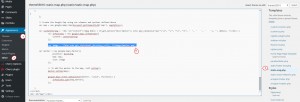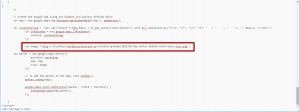- Web templates
- E-commerce Templates
- CMS & Blog Templates
- Facebook Templates
- Website Builders
WordPress. How to change Google map marker
June 4, 2015
Today you will learn how to change the Google map marker in WordPress templates. You should make the steps indicated below in order to change it.
WordPress. How to change Google map marker
-
In order to do so, log into the admin panel by adding the /wp-admin to your site URL. Then, go to the Appearance -> Editor and open the static-map.php file:
-
There you should locate the following part of the code:
var image = '<?php echo get_stylesheet_directory_uri(); ?>/images/marker.png';
-
And change it to the following:
var image ='http://your_website.com/wp-content/uploads/2015/05/new_marker_image_name.png';
The link should be changed to yours:
-
After that, save the changes up and reload the web-site. You should see the image of yours.
Feel free to check the detailed video tutorial below:














.jpg)