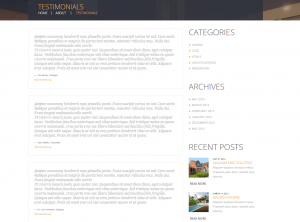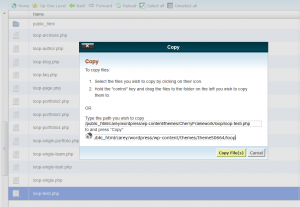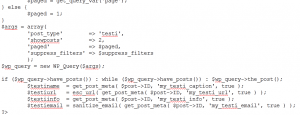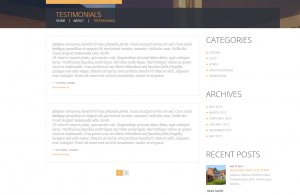- Web templates
- E-commerce Templates
- CMS & Blog Templates
- Facebook Templates
- Website Builders
CherryFramework 3. How to change number of custom posts per page (based on page templates)
November 21, 2014
Our Support team is ready to present you a new tutorial that will show you how to change number of custom posts per page.
WordPress. How to change number of custom posts per page (based on page templates)
We will work with the testimonials page, it currently has 3 testimonials:
-
Find file wp-content/themes/CherryFramework/loop/loop-testi.php.
-
Copy this file to themeXXXXX directory saving the folders structure. If there is no “loop” folder, create folder themeXXXXX/loop (where XXXXX is your theme number).
-
Once the folder is created, copy the file to it:
-
Open file wp-content/themes/themeXXXXX/loop/loop-testi.php for editing. Find the following part:
$args = array( 'post_type' => 'testi', 'showposts' => 4, 'paged' => $paged, 'suppress_filters' => $suppress_filters ); -
Change the number of posts in this code and save your changes:
-
Check the site, the page displays the number of posts you specified in the file:
Feel free to check the detailed video tutorial below:
WordPress. How to change number of custom posts per page (based on page templates)