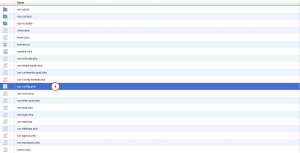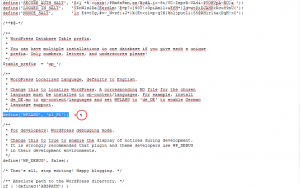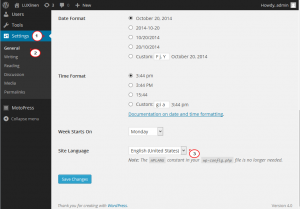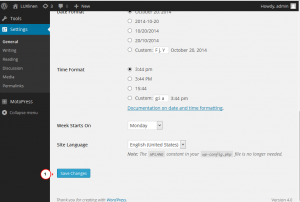- Web templates
- E-commerce Templates
- CMS & Blog Templates
- Facebook Templates
- Website Builders
WordPress. How to change site language (starting from WordPress 4)
January 29, 2015
This tutorial shows how to change site language in WordPress.
WordPress. How to change site language (staring from WordPress 4)
-
To change language in WordPress, you need to reach wp-config.php file. This file is located in the root WordPress directory on your server:
-
WordPress needs to be told which language it should run under. Open wp-config.php and modify this line “define (‘WPLANG’, ”);”, or add it if it is missing. Insert your locale into the quotes. E.g:
define('WPLANG', 'pl_PL');You can check the list of locales at the following link:
-
Then, navigate to Dashboard ->Settings -> General tab and on the bottom (where is says Site Language) select the language that you have inserted locale for:
-
Click on Save Changes button and refresh your site, the language will be changed:
Feel free to check the detailed video tutorial below:
WordPress. How to change site language (staring from WordPress 4)