- Web templates
- E-commerce Templates
- CMS & Blog Templates
- Facebook Templates
- Website Builders
WordPress. How to change your WordPress username
January 26, 2015
This tutorial will show you how to change username in WordPress.
WordPress. How to change your WordPress username
-
Go to your WordPress admin panel. Here, for example, you need to change username admin10 to master. You can click it and see that it is not possible to change it:
-
So, you need to create a new user with the name master, then you will remove the old one and assign all attributes to the new one.
-
Let’s create a new user master. Click Add new user button in your Dashboard. Fill in all the required fields. Pay attention that the role of this new user should be administrator:
-
Click Save button. Check the new user in your list of users.
-
Now remove the old one admin10. You will need to check “attribute all content to” and select your new user master:
-
As you see, user master has appeared. Now it has all attributes of the former user admin10.
Thank you for watching our tutorial. Now you know how to change username in WordPress.
Feel free to check the detailed video tutorial below:














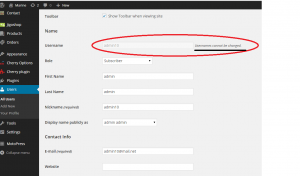
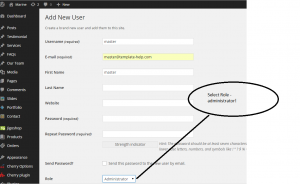
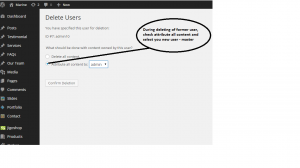
.jpg)
