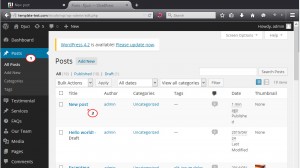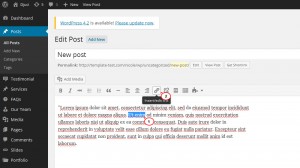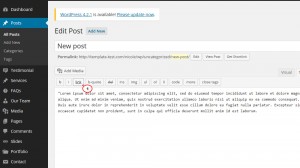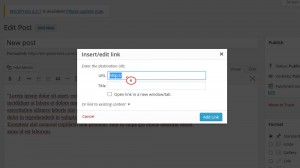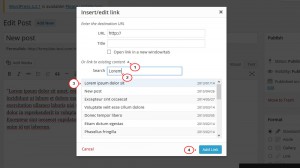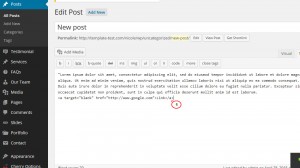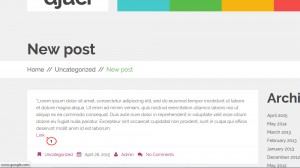- Web templates
- E-commerce Templates
- CMS & Blog Templates
- Facebook Templates
- Website Builders
WordPress. How to create a link in post/page and make it open in a new tab
May 12, 2015
This tutorial will show you how to create a link in WordPress post/page and make it open in a new tab.
WordPress. How to create a link in post/page and make it open in a new tab
-
First of all, log into your WordPress admin panel and navigate to Posts tab there. Open the post that you need to add a link to:
-
Highlight the text that you want to link. Then click the Link button on the toolbar. In Visual mode it will look like on the screenshot below:
In text mode it will look like on the screenshot below:
-
In the popup that appears, enter the URL you want to link to:
-
URL: The URL of the link (include http:// at the beginning for external websites).
-
Title(Optional): Title of the link when a visitor hovers over it (a small tooltip will appear with the title).
-
Open Link in a New Window/Tab: If this box is checked, clicking on your link will open up a new window/tab.
If you want to link to one of your existing posts or pages, use the search box to find the post/page that you want to link to. Click the title of the post or page, and the URL and Title fields will be filled in automatically:
-
-
After you’ve entered the URL, click Add Link:
Alternatively, you can add a link in Text mode with HTML code.
-
Specify the target in the <a href=””></a> Make sure to include http:// for external links.
-
Then add the text that should work as a link, for instance ‘Link’.
-
Finally, add an </a> tag to indicate where the link ends.
-
In order to open link in new tab, add target=”_blank” into the link code:
The example below shows how the link should look like:
Click <a target="_blank" href="http://www.google.com">Link</a> to go to Google.com.
Save/Update the post and refresh the page in your browser. You will see the link added:
Now you know how to create a link in post/page and make it open in a new tab.
Feel free to check the detailed video tutorial below:
WordPress. How to create a link in post/page and make it open in a new tab