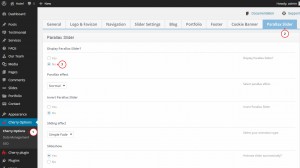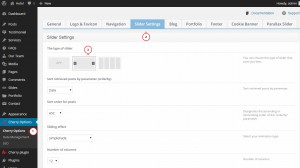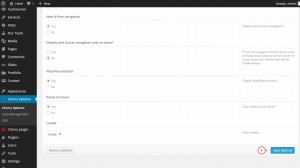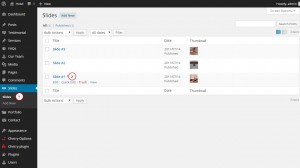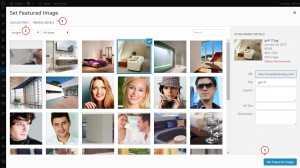- Web templates
- E-commerce Templates
- CMS & Blog Templates
- Facebook Templates
- Website Builders
WordPress Cherry 3.x. How to deactivate Parallax slider and use default
April 8, 2015
Hello, this tutorial shows how to deactivate Parallax Slider and setup default slider in your WordPress website.
WordPress. How to deactivate Parallax slider and use default
In order to replace the slider, follow the steps listed below:
-
Open your WordPress admin panel and navigate to Cherry Options – Parallax Slider. The first option allows you to deactivate this slider. Save your changes by clicking Save Options:
-
The slider disappears on your Homepage. To activate Default slider, navigate to Cherry Options -> Slider Settings and select the desired type of slideshow:
-
Check the slider options to configure default slider up to your needs and save your changes by clicking Save Options:
-
You can check if the default slider fits the Homepage. In case you want to change the slides, navigate to Slides > Slides and select any slide post:
-
Change the Featured Image by selecting any from your Media Library or upload images from your computer. Save the changes:
-
In case you want to change default slider image dimensions, please check the following video tutorial.
-
You can always enable the Parallax Slider back in Cherry Options. Do not forget to deactivate default slider .
Feel free to check the detailed video tutorial below:
WordPress. How to deactivate Parallax slider and use default














.jpg)