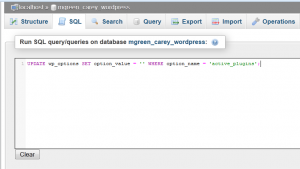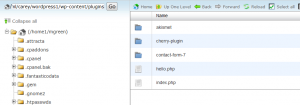- Web templates
- E-commerce Templates
- CMS & Blog Templates
- Facebook Templates
- Website Builders
WordPress. How to disable plugin(s) via database or by manual removal
January 26, 2015
Our Support team is ready to present a new tutorial that will show you how to disable plugins via database or by manual removal. This will help in case the site is down and you cannot access the admin panel.
WordPress. How to disable plugin(s) via database or by manual removal
-
Log into your hosting cpanel, open phpmyadmin database management tool, open your database.
-
Make a backup of your database before making any changes. Please see the following instruction.
-
Click on the SQL tab. Copy the following line to the text area:
UPDATE wp_options SET option_value = '' WHERE option_name = 'active_plugins';In case your database table prefix is not wp_, replace the prefix in the code above. Click on Go button:
Upon execution, this query will clear the active_plugins field of all active plugins, effectively disabling (without uninstalling or modifying) the entire set. This method is great if you plan to re-enable each plugin individually, after resolving issues with the website.
As an option, you can also disable the plugins by manual removal.
-
Log into your hosting cpanel and open filemanager or connect to your server via FTP.
-
Navigate to folder wp-content/plugins. You will see all plugins folders there:
-
Delete the folder of the plugin that you would like to disable or simply rename it. This will deactivate the plugin.
Feel free to check the detailed video tutorial below:
WordPress. How to disable plugin(s) via database or by manual removal