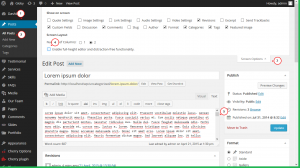- Web templates
- E-commerce Templates
- CMS & Blog Templates
- Facebook Templates
- Website Builders
WordPress. How to disable the full height post editor
May 5, 2015
This tutorial shows how to disable the full height post editor in WordPress.
WordPress. How to disable the full height post editor
As you write, the height of the post editor automatically adjusts eliminating the need of the scroll bar.
In order to Disable the Full Height Post Editor, you should perform the following:
-
In your WordPress dashboard go to Posts -> All posts -> select the post to edit.
-
Click on the Screen Options menu in the top right corner of the screen.
-
Make sure you are using text mode;
-
This will display a menu with a number of options.
-
Uncheck the box next to “Enable full-height editor and distraction-free functionality”.
-
You can now enter your content in the post editor to see that your scroll bar is back:
Feel free to check the detailed video tutorial below:














.jpg)