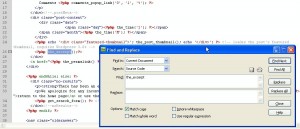- Web templates
- E-commerce Templates
- CMS & Blog Templates
- Facebook Templates
- Website Builders
WordPress. How to display full post instead of it’s excerpt.
April 18, 2012
The WordPress Excerpt is an optional summary or description of a post; in short, a post summary. This tutorial is going to show you how to replace excerpts by full posts in your WordPress template.
In order to do this:
1) Look for the_excerpt in your template files. For example, if your posts are on the home page of your site, most probably the file you need to look for the_excerpt in is home.php: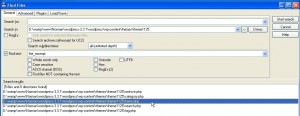
2) Open the file up in any .php editor;
3) Hit Ctrl + F (MAC: Command + F) to look for the line with the_excerpt:
4) Change the_excerpt to the_content and save the changes. *: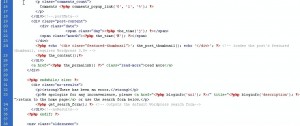
5) Preview your site and check if the excerpts are now full posts.
*To disable the “Read More” button, comment it out in your file like this:
<!-- <a href="<?php the_permalink() ?>" class="read-more">read more<.a>-->
Feel free to check the detailed video tutorial below:
WordPress. How to display full post instead of it’s excerpt.
If you’re searching for more professional solutions to build a website, have a look at wordpress premium business themes or check out the best website themes for wordpress.














.jpg)