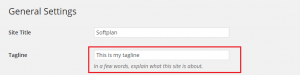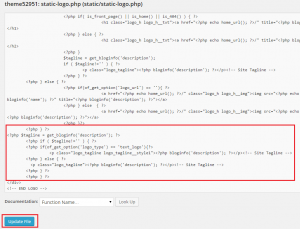- Web templates
- E-commerce Templates
- CMS & Blog Templates
- Facebook Templates
- Website Builders
WordPress. How to display tagline if it is not displayed by default
April 15, 2015
WordPress. How to display tagline if it is not displayed by default
Our Support team is ready to present you a new tutorial that shows how to display the site tagline in WordPress (if it is not displayed on your site by default).
-
The tagline can be added/edited in Settings > General section of your WordPress Dashboard:
-
In case it is not displayed on your website by default, please navigate to Appearance > Editor.
-
Open file static-logo.php from the list on the right. Make sure you have selected themeXXXXX files.
-
Add the following code before the last </div> tag:
<?php $tagline = get_bloginfo('description'); ?> <?php if ( $tagline!='' ) { ?> <?php if(of_get_option('logo_type') == 'text_logo'){?> <p class="logo_tagline logo_tagline__style1"><?php bloginfo('description'); ?></p><!-- Site Tagline --> <?php } else { ?> <p class="logo_tagline"><?php bloginfo('description'); ?></p><!-- Site Tagline --> <?php } ?> <?php } ?> -
Save changes to file when you are done:
-
Check the result on your website
Feel free to check the detailed video tutorial below:
WordPress. How to display tagline if it is not displayed by default














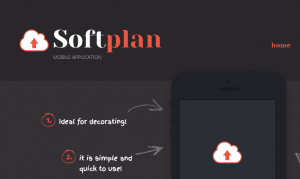
.jpg)