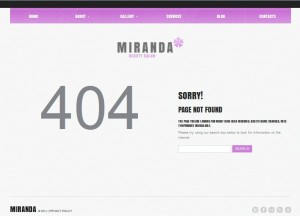- Web templates
- E-commerce Templates
- CMS & Blog Templates
- Facebook Templates
- Website Builders
WordPress. How to edit 404 page
March 3, 2014
This tutorial is going to show you how to edit the “404 page not found” page on your WordPress Cherry based template.
WordPress. How to edit 404 page
-
On your FTP, go to the wp-content/themes/CherryFramework/static folder.
-
Find the files called static-404.php and static-not-found.php.
-
Copy them to your Desktop.
-
Upload them from your Desktop to the wp-content/themes/theme#####/static folder on your FTP.
-
Now you can make changes to the files. Together they build your “404 page not found” page. Just change 404 in line 2 of the static-404.php file to the text you need. You can use an image instead of text: just upload your image to the wp-content/themes/theme#####/images/ folder and replace “404” in the static-404.php file with the image link like this:
<img src="http://www.your_site.com/wp-content/themes/theme#####/images/404.jpg">
-
To edit the text on the right, you will need to make changes to your local language files using Poedit. For example, if your site is in Russian, open ru_RU.po located in the wp-content/themes/theme#####/languages folder in Poedit, and look for the word strings to change them.
Feel free to check the detailed video tutorial below: