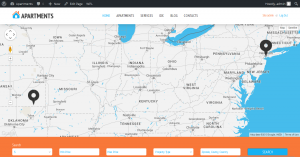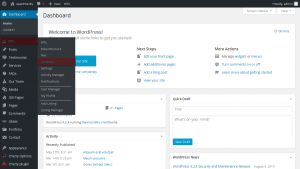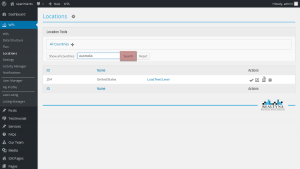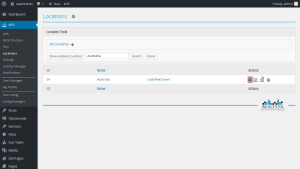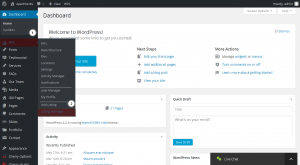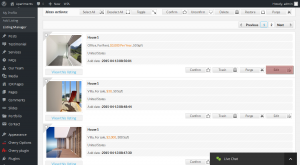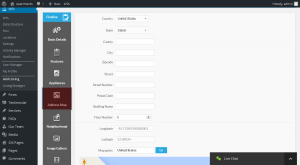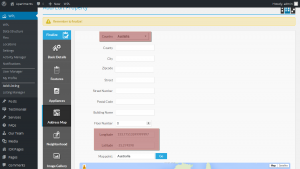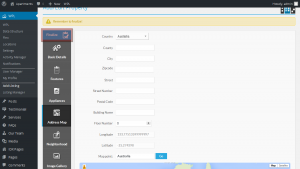- Web templates
- E-commerce Templates
- CMS & Blog Templates
- Facebook Templates
- Website Builders
WordPress. How to edit Google map on home page (based on template #53995)
August 21, 2015
WordPress. How to edit Google map on home page (based on template #53995)
Hello! This video tutorial shows how to change the Google Map location on Home page of one of the Real Estate WordPress themes:
The tutorial assumes you are already logged into your WordPress admin panel.
The Google Map location on Home page is controlled by WordPress Property Listing plugin (WPL).
-
Navigate to WPL ->Locations tab in your WordPress dashboard:
-
Let’s say, you want to add Australia. On the appeared screen type in “Australia” in the Search field and click “Search” button:
-
Click the “cross” icon next to the country name to enable it:
Now, let’s change the location for an existing property on your site.
-
Navigate to WPL ->Listing Manager tab in your WordPress dashboard:
-
A list of available properties will appear. Choose the desired property to edit by clicking “Edit” button on the right of the respective property:
-
In the appeared interface click the “Address Map” tab to open the map location editing screen:
-
Then, choose the Australia in the “Country” drop-down – default Australia longitude and latitude will appear:
You may either fill in exact address in the form or simply drag and drop the map pointer at the bottom of the screen to set the desired location.
Click the “Finalize” button to apply the changes:
Navigate to your site front-end and refresh the page to see the changes.The location has been successfully changed.
This is the end of the tutorial, you have learnt how to change the Google Map location on Home page of Real Estate WordPress template.
Feel free to check the detailed video tutorial below:
WordPress. How to edit Google map on home page (based on template #53995)














.jpg)