- Web templates
- E-commerce Templates
- CMS & Blog Templates
- Facebook Templates
- Website Builders
WordPress Cherry 3.x. How to edit portfolio title length
April 20, 2015
WordPress. How to edit portfolio title length
This tutorial will show you how to edit portfolio title length in WordPress CherryFramework based templates:
-
Copy the file ‘filterable-portfolio-loop.php’ from ‘wp-content/themes/CherryFramework’ directory to ‘wp-content/themes/themeXXXXX’ folder, where XXXXX is your actual theme number.
-
Open the file ‘wp-content/themes/themeXXXXX/filterable-portfolio-loop.php’ , where XXXXX is your actual theme number.
-
Look for the ‘caption caption__portfolio’ div class. Locate the following code (approximately line 255):
<?php $title = the_title('','',FALSE); echo mb_substr($title, 0, 40); ?> -
Change the digit ’40’ to any desired one. This parameter configures portfolio title length in characters:
-
Save the changes. Refresh your page to see the changes.
Portfolio title length has been successfully changed.
Feel free to check the detailed video tutorial below:














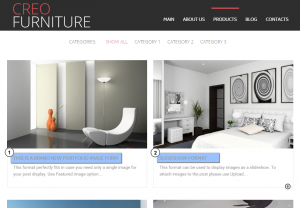
.jpg)
