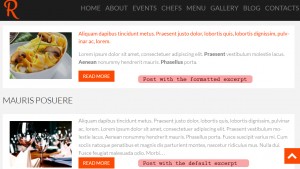- Web templates
- E-commerce Templates
- CMS & Blog Templates
- Facebook Templates
- Website Builders
WordPress. How to enable formatting in excerpt
August 18, 2015
This tutorial is going to show you how to display excerpt formatting in WordPress.
WordPress. How to enable formatting in excerpt
WordPress excerpts are a great way to show an abbreviated version of the post to readers on home, blog and other pages. One problem is that excerpts, by default, strip all formatting. If the post contains HTML formatting, the excerpt may appear incorrectly making it difficult for the reader to understand what the article is about.
To display post excerpt formatting, you just need to perform the following steps:
-
Log into your WordPress admin panel and open a required post. For example, we are going to edit simple posts in Posts menu.
-
In the post editor in the top right corner click Screen Options button and check the Excerpt option there if it is not selected. Then you will see Excerpt field in the post editor:
-
Add the required content to the Excerpt field. You can use HTML tag there:
NOTE: The content added to the Excerpt field can differ from the general post content, because it will appear in the list of posts and will not effect the single post page itself.
-
Don’t forget to Update your post to save the changes.
Refresh your site to check the changes. You will see the post excerpt formatting was applied successfully:
This is the end of the tutorial. Now you know how to enable formatting in WordPress excerpt.
Feel free to check the detailed video tutorial below:














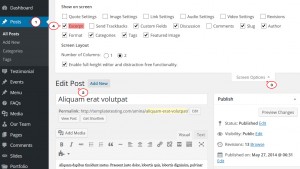
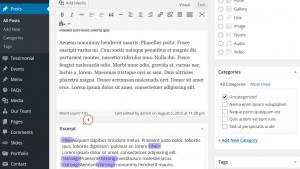
.jpg)