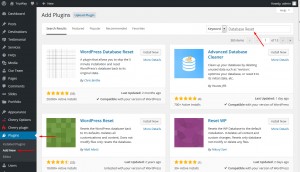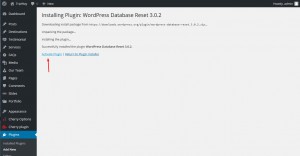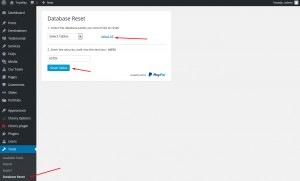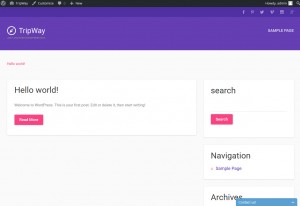- Web templates
- E-commerce Templates
- CMS & Blog Templates
- Facebook Templates
- Website Builders
WordPress. How to erase all of the content from your site
January 11, 2016
Hi! In this tutorial we’ll show you how to erase all of the content from your WordPress site.
WordPress. How to erase all of the content from your site
-
Navigate to Plugins -> Add New and search for Database Reset plugin:
-
Activate plugin in the window that opens:
-
If you hover over Tools section, you’ll see option Database reset. Click on it to see the plugins interface. Select all of the database tables, insert the Security code into the field for it and click Reset Tables:
-
Check your site’s front end to see that it has been reset to a bare WordPress engine:
Now you know how to erase all of the content from your site.
Feel free to check the detailed video tutorial below:














.jpg)