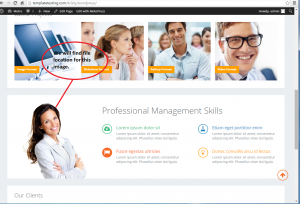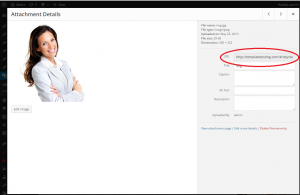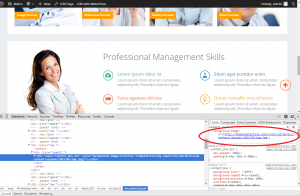- Web templates
- E-commerce Templates
- CMS & Blog Templates
- Facebook Templates
- Website Builders
WordPress. How to find file location (full path) using Media Library
February 3, 2015
This tutorial will show you how to find the file location (full path) for image by using Media Library in WordPress.
WordPress. How to find file location (full path) using Media Library
-
As an example, we will try to find the file location for this image (Lady):
-
Navigate to your WordPress admin panel, open Media -> Library tab and select your image here. Click the image. On the right you will see URL which is your file location (full path):
-
You can also find the file location with inspector of elements. As you can see, file location is right:
Thank you for watching our tutorial. Now you know how to find file location (full path) for images by using Media Library in WordPress theme.
Feel free to check the detailed video tutorial below:
WordPress. How to find file location (full path) using Media Library














.jpg)