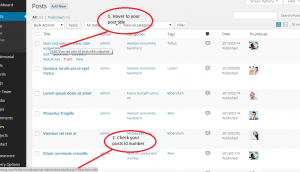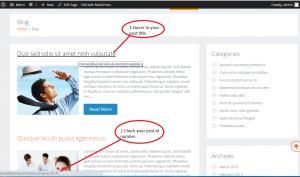- Web templates
- E-commerce Templates
- CMS & Blog Templates
- Facebook Templates
- Website Builders
WordPress. How to find out page/post ID
December 22, 2014
This tutorial will show you how to find your page/post ID.
WordPress. How to find out page/post ID
-
Open your WordPress admin panel. Make sure that in Settings -> Permalinks you have checked Default option.
-
Go to your posts. Hover over your post title or edit button and look at the bottom of your browser. You will see the url and number there. This number is your post ID:
-
Do not log out from your WordPress admin panel and go to your website (frontend). Hover over your post title on your blog page and look at the bottom of your browser. You will see the same link with ID number:
Thank you for checking our tutorial, now you know how to find page/posts ID number.
Feel free to check the detailed video tutorial below: