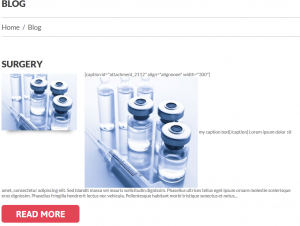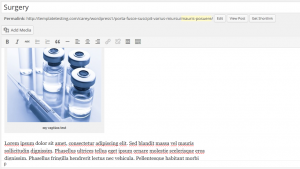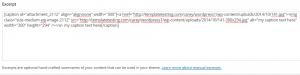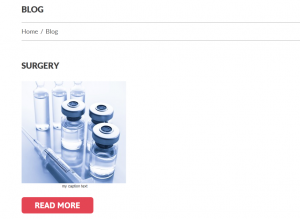- Web templates
- E-commerce Templates
- CMS & Blog Templates
- Facebook Templates
- Website Builders
WordPress. How to fix featured image caption issue
February 10, 2015
Our Support team is ready to present a new tutorial that will help you to fix featured image caption issue in WordPress.
WordPress. How to fix featured image caption issue
For example, you have added a caption to your featured image, but it does not show up on the site, or you have added an image with caption using the Add Media option, but the caption code is visible on the site:
To fix the issue, please follow the steps listed below:
-
Use Add Media button to add your image to post content, type in your caption in caption field as usual. You will see the image with caption in your visual editor:
-
Switch to text editor, copy the code of the image caption from post content (body) to the Excerpt field below it, then remove it from the post content. Update the post:
-
Check your site, image and caption are visible in the excerpt now:
Feel free to check the detailed video tutorial below: