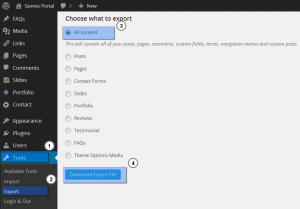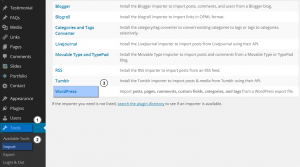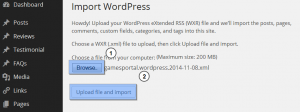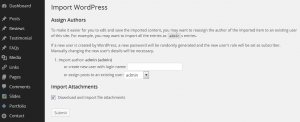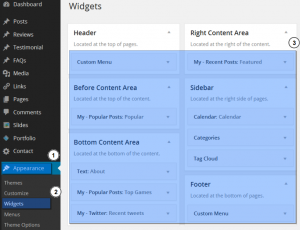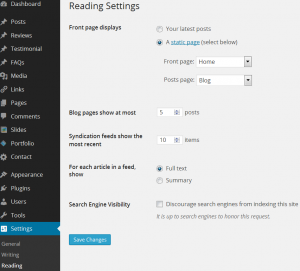- Web templates
- E-commerce Templates
- CMS & Blog Templates
- Facebook Templates
- Website Builders
WordPress. How to install template over existing website
January 27, 2020
This tutorial will show you how to install template over existing WordPress website.
-
First, if you know how to build a WordPress website, you need to install the template to any subfolder on your server (e.g: www.yourwebsite.com/test , where yourwebsite.com is your actual website url). Make sure to use separate clean database. Install the template with all the sample data, using .sql file. Use the following tutorial: how to install WordPress template using dump file.
-
Once the template is installed, log into the Dashboard, go to Tools -> Export.
-
Export all the content to an .xml file. Save the file on your hard drive. This file will contain all sample content and most of the template settings:
-
Let’s get back to your website. Log into your dashboard, install the theme and all the plugins that came with the template package.
-
Navigate to Tools -> Import. Select ‘WordPress’ import system:
-
Upload .xml file from your hard drive. Click ‘Upload file and import’ button:
-
Check ‘Download and import file attachments’ option and click ‘Submit’ button. All the sample data and most of the template settings have been imported now:
-
Make sure to copy all the widget settings from test installation into your website. Navigate to Appearance -> Widgets and copy all the widget settings for all the widget areas:
-
You can also copy all the Reading settings from Settings->Reading menu:
This is the end of the tutorial. You’ve installed the template over existing website.
If you’re searching for professional website design for wordpress, have a look at our solutions. Or check out other stunning WordPress themes for website creation and don’t miss any more minute!
Website Installation Service – Theme Setup
Have you purchased a website template long ago, but it’s still stored in an archive file on your computer? Good news. TemplateMonster has initiated a website installation service offering to set up and configure the template on a live server that matches template requirements. So now, you can entrust the installation to specialists and get a properly performing website shortly. By following the next steps, you can get the theme set up.
- Choose the system you need and place an order. The price will vary depending on the type of platform you opt for. After proceeding with payment, you will be contacted by our support team for more details needed for installation. Reply to an email message providing details to a hosting account you use. If you don’t have one, we will help you register a brand new account together with a domain name you wish for.
- Upon receiving all the required details, the team of professionals will start installing the template. Once finished with the setup, we will import the theme sample data and run the test to make certain that the website works flawlessly.
- In the end, you will receive a login and password to access the website admin and start working with site content.
Note: allow 3-6 hours for WordPress theme installation and about 12 for setting up Magento template. On weekends, the installation time may take up to 24 hours.
Before hitting the “Add to Cart” button, note that the service can be used for one website and the actual installation process will be started only after you provide access to the hosting server. Besides, the service involves a so-called clean theme setup on a newly installed engine. In case you want to install the template on the already existing website saving the recently added content, call for assistance with getting the service that would meet your needs.