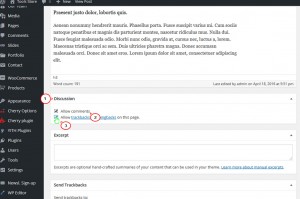- Web templates
- E-commerce Templates
- CMS & Blog Templates
- Facebook Templates
- Website Builders
WordPress. How to manage Discussion settings
May 17, 2016
This tutorial is going to show you how to manage the discussion settings in WordPress.
WordPress comments system comes with many default options which you can configure from Settings > Discussion page.
The Discussion settings allow you to set the options concerning comments (also called discussion). The administrator decides here if comments are allowed, and what constitutes Comment Spam. On this Screen you can also control the circumstances under which your blog sends you e-mail notification of certain events at your site.
We are going to determine Default Article Settings and Other Comment Settings in our tutorial.
Let’s start with Default Article Settings:
1st option determines if your blog sends out pings and trackbacks to other blogs when you publish your content.
2nd option determines if your WordPress blog accepts pings and trackbacks from other blogs.
3rd option sets if comments are enabled for posts and pages or disabled by default.
Other Comment Settings:
Comment author must fill out name and e-mail If the setting is enabled, your blog visitors leaving a comment will be forced to leave a name and a valid email address. Otherwise your visitors can leave anonymous comments.
Users must be registered and logged in to comment If checked, only logged in users can leave comments. Otherwise any visitor can leave a comment.
Automatically close comments on articles older than __ days This setting is used to have comments closed on posts or pages that are older than specified number of days.
Enable threaded (nested) comments __ levels deep Enable this option to allow visitors to reply to other comments inline/nested. When turned on it can allow for better discussions and responses.
Break comments into pages with __ comments per page and the __ last page displayed by default If your posts/pages get a lot of comments, you may want to split the comments into pages. You can choose how many top level comments to show for each comments page. You can also choose which page to show by default when a visitor first views the comments.
Comments should be displayed with the __ comments at the top of each page This setting allows you to display comments in ascending or descending order.
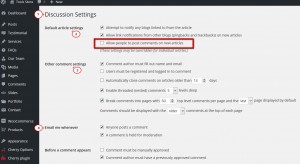
E-mail Me Whenever option controls when you get notified about new comments.
If you want the author of the post to be notified each time a comment is posted, select option 1. If enabled anytime a comment is held in the moderation queue, a notification will be sent to website owner email.
Click the Save Changes button to ensure any changes you have made to your Settings are saved to your database. Once you click the button, a confirmation text box will appear at the top of the page telling you your settings have been saved.
Please also note that you can enable comments for pages and posts individually from the post/page editing page.
Feel free to check the detailed video below:
WordPress. How to manage Discussion settings













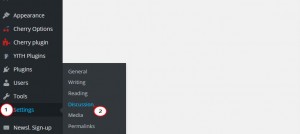
.jpg)