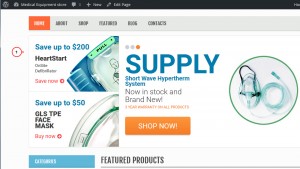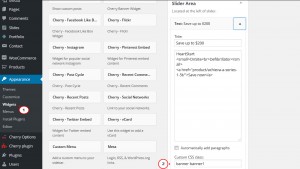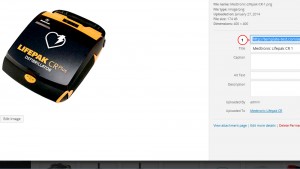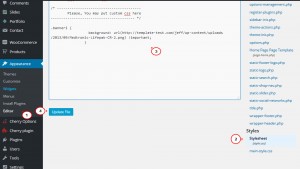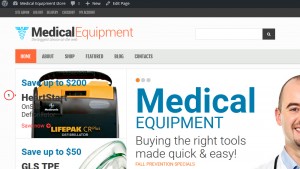- Web templates
- E-commerce Templates
- CMS & Blog Templates
- Facebook Templates
- Website Builders
WordPress. How to manage images in widgets added by class
August 10, 2015
Hello! This tutorial will show you how to manage images in widgets added by class in WordPress.
WordPress. How to manage images in widgets added by class
-
There is an example of the image displayed by class in the widget. Let’s replace it saving its styles:
-
Navigate to Appearance -> Widgets to see the CSS class assigned to the widget you need:
-
In Media library click on needed image and copy the direct URL of the image you wish to be placed in the widget:
-
Copy it and navigate to Cherry Options -> Custom CSS:
-
At the very bottom of the file paste the code with your needed class and rule for the new background. After that hit Update.
Example of the CSS code:
.banner1 { background: url(http://template-test.com/jeff/wp-content/uploads/2013/09/Medtronic-Lifepak-CR-2.png) !important; } -
Reload the page and check the changes:
Feel free to check the detailed video tutorial below: