- Web templates
- E-commerce Templates
- CMS & Blog Templates
- Facebook Templates
- Website Builders
WordPress. How to get rid of ‘Temporary Folder Missing’ error while uploading media
April 15, 2016
This tutorial will show you how to get rid of ‘Temporary Folder Missing’ error while uploading media files to WordPress:
WordPress. How to get rid of ‘Temporary Folder Missing’ error while uploading mediaWordPress Temporary Folder Missing Error is thrown by php, when its unable to locate a temporary folder. This might be a server-side problem as they may have forgotten to set up temp dir for you, but can be treated by changing PHP settings using php.ini file:
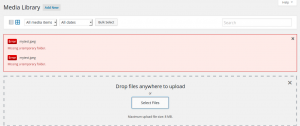
The first option is:
Log into Hosting Cpanel of your server or use your FTP.
Locate wp-config.php file in the root of your wordpress site.
Download the file and open it in any text editor.
Add following code after /* That’s all, stop editing! Happy blogging. */:
define('WP_TEMP_DIR', dirname(__FILE__) . '/wp-content/temp/');Save the file and replace it on your server.
Create a new folder temp in wp-content folder.
The second option is:
Log into Hosting Cpanel of your server or use your FTP.
Open public_html folder.
Now create a file with a name php.ini.
Place the following code inside the file:
upload_tmp_dir= /home/username/public_html/temp/
Save the file.
Create a temp folder at the same location, i.e. inside public_html.
If the issue is not resolved, we strongly recommend you to contact your hosting provider as this is a server configuration problem.
Feel free to check the detailed video tutorial below:
WordPress. How to get rid of ‘Temporary Folder Missing’ error while uploading media













