- Web templates
- E-commerce Templates
- CMS & Blog Templates
- Facebook Templates
- Website Builders
WordPress. How to manage “WordPress Countdown” plugin
August 8, 2016
WordPress Countdown plugin is an nice tool to create and insert countdown timers into your website.
I. Installing the WordPress Countdown plugin
Log in to your WordPress theme website admin panel. Go to the Plugins page, Add New > Upload Plugin.
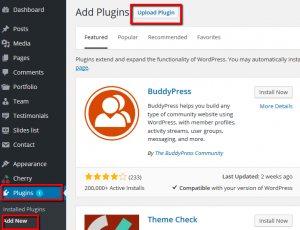
Click Choose file, then select the Countdown plugin zip file. Then activate the plugin.
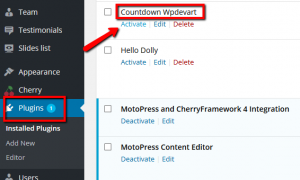
II. Adding WordPress Countdown timer to your pages/posts/slides
For adding the countdown timer into your pages/posts/slides, go to your page/post/slide and use the Add Countdown button.
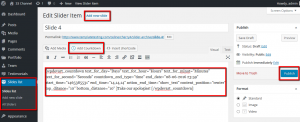
Click on a shortcode and set Countdown timer options, then click on Insert Countdown and save changes.
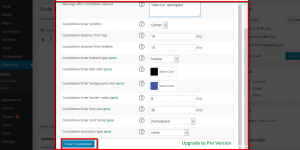
III. Adding WordPress Countdown timer to your sidebar
To add the countdown timer to your Sidebar, go to Appearance > Widgets.
Drag and drop the Countdown widget into your sidebar area.
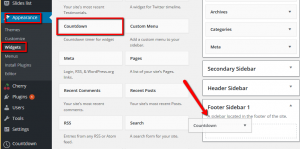
Then set the Countdown timer options and save changes.
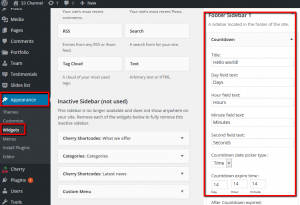
Feel free to check the detailed video tutorial below:
WordPress. How to manage “WordPress Countdown” plugin













