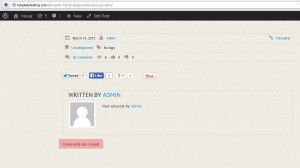- Web templates
- E-commerce Templates
- CMS & Blog Templates
- Facebook Templates
- Website Builders
WordPress. How to remove “Comments are Closed” text
November 19, 2014
WordPress. How to remove “Comments are Closed” text
This tutorial is going to show you how to remove ‘Comments are Closed’ text from posts in WordPress templates.
If you disable comments in the WordPress admin panel, you will see Comments are Closed text in all posts. Unfortunately, you can not remove that text via the admin panel. You should perform the following steps to delete it from the code:
-
Connect to your FTP account or open File Manager and go to /wp-content/themes/CherryFramework. You will find comments.php file there. Copy this file to /wp-content/themes/themeXXXXX folder (where XXXXX is the number of your theme).
IMPORTANT: DO NOT perform changes in files from the “/wp-content/themes/CherryFramework” folder, because all your changes will be lost after the Cherry Framework update.
-
Open comments.php file from the /wp-content/themes/themeXXXXX folder in any code editor and delete the following part of code on the line 34:
<?php echo ‘<p class=”nocomments”>’ . theme_locals(“comments_are_closed”) . ‘</p>’; ?>
NOTE: Always make a copy of the file that you are going to edit. It will help you to reverse your changes easily if you need it.
-
Save changes in the file. Refresh the page to check changes on your site. We can see ‘Comments are Closed’ text was removed successfully.
This is the end of the tutorial. Now you know how to remove ‘Comments are Closed’ text from posts.
Feel free to check the detailed video tutorial below: