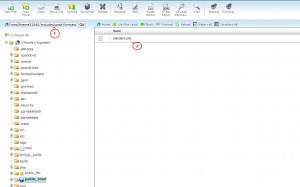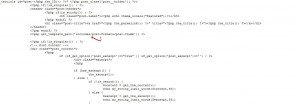- Web templates
- E-commerce Templates
- CMS & Blog Templates
- Facebook Templates
- Website Builders
WordPress. How to remove featured images from posts’ single pages
March 10, 2015
Today you will learn how to remove featured images from posts’ single pages in WordPress.
WordPress. How to remove featured images from posts’ single pages
The images are coded in the php files, which means that you will need to edit them in order to remove featured images from posts’ single pages.
In order to perform the changes, you need to follow the steps below:
-
Enter the hosting control panel.
-
Then go to the folder where the wordpress engine was installed.
-
After that you need to open wp-content/themes/CherryFramework/includes/post-formats folder.
-
Find standard.php file there.
-
Make the copy (or download) the file and create the same folder in the child theme:
After you are done with copying the information from the file, do the following steps:
-
Open the wp-content/themes/themeXXXXX, in our case theme51840. Open the includes/post-formats folder and insert already copied standard.php file.
-
In case you do not have the file, simply create it and insert the information by using the copy and paste option.
-
Find the following line and delete it:
<?php get_template_part('includes/post-formats/post-thumb'); ?> -
Save the file and reload the page:
You have made all the changes required. In case you need additional information, feel free to check the detailed video tutorial below:
WordPress. How to remove featured images from posts’ single pages














.jpg)