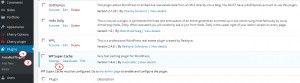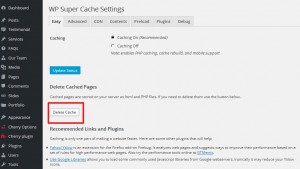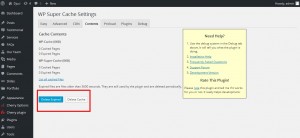- Web templates
- E-commerce Templates
- CMS & Blog Templates
- Facebook Templates
- Website Builders
WordPress. How to remove “WP Super Cache Plugin” cache
May 29, 2015
This tutorial shows how to clear “WP Super Cache Plugin” cache in WordPress.
WordPress. How to clear “WP Super Cache Plugin” cache
WP Super Cache is a static cache plugin used for WordPress optimization.
Even if it is disabled, it might still store some cache and cause the cache related issues to the site.
Let’s see how to delete WP Super Cache Plugin” cache:
-
Navigate to Plugins -> Installed Plugins in your WordPress dashboard.
-
Locate ‘WP Super Cache Plugin’. If it is deactivated, please enable it and click ‘Settings’:
-
In the ‘Easy’ tab click ‘Delete Cache’ in order to delete the cache stored:
-
It will bring you to the ‘Contents’ tab. Click the ‘Delete Expired’ tab:
-
With that done please disable it in ‘Plugins’ – ‘Installed Plugins’ in admin.
Feel free to check the detailed video tutorial below: