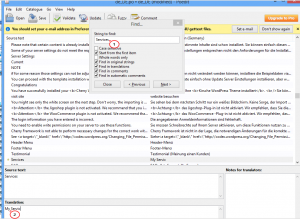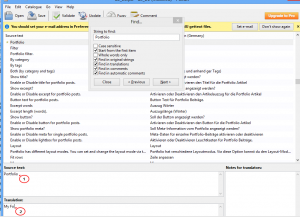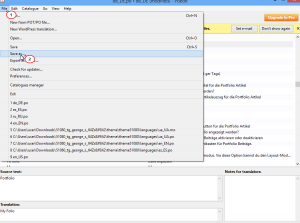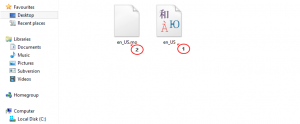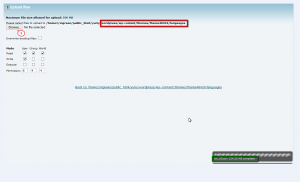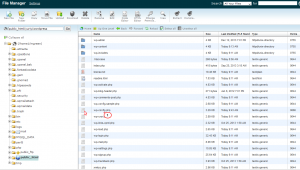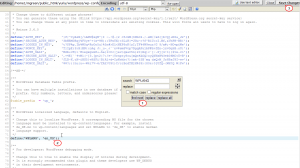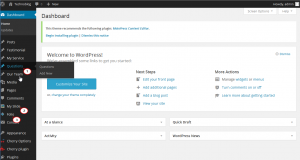- Web templates
- E-commerce Templates
- CMS & Blog Templates
- Facebook Templates
- Website Builders
WordPress. How to rename dashboard menu items
February 4, 2015
This tutorial is going to show you how to rename admin menu items in WordPress.
WordPress. How to rename dashboard menu items
For example, we are going to show how to rename Services, FAQ’s, Slides and Portfolio menu items.
-
Log into FTP/File manager, go to wp-content/themes/CherryFramework/languages folder:
Download blank.po file from this languages folder:
-
Go to http://www.poedit.net/download.php and download Poedit for your system (Wndows/MAC). Poedit is a free, open source and cross-platform gettext catalog (.po file) editor to aid in the process of language translation. Then install it on your computer.
-
Open blank.po file with Poedit. You can use CTRL+F/Search function to look for a specific string of text. We will search for Services, FAQs, Slides and Portfolio:
Change the text in the Translation bottom column:
When you have done, select Files -> Save as:
-
We save file as en_US.po, en_US.mo file has been created in the same folder where en_US.po is located:
Log into FTP/File Manager and upload en_US.po and en_US.mo files to wp-content/themes/themeXXXXX/languages folder:
When you are done with uploading, go to the root folder and open wp-config.php file:
Search for WPLANG by using a search tool (CTRL+F), then insert file name en_US between the brackets, and press Save Changes button on the top:
Go back to WordPress admin panel and reload the site to check the changes, menu items were renamed successfully:
Feel free to check the detailed video tutorial below:














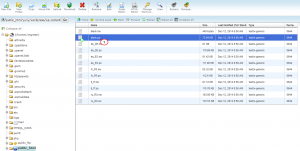
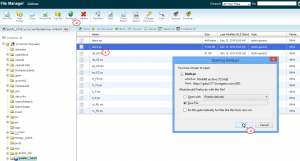
.jpg)