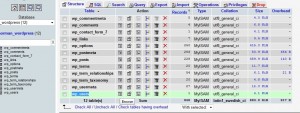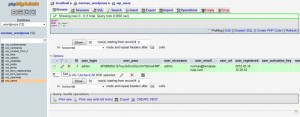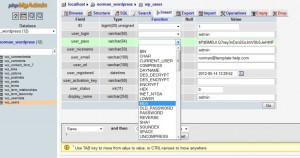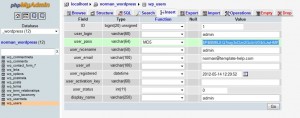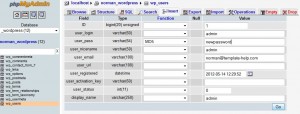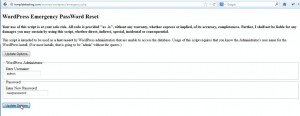- Web templates
- E-commerce Templates
- CMS & Blog Templates
- Facebook Templates
- Website Builders
WordPress. How to reset admin panel access details
February 4, 2013
This tutorial is going to show you three ways to re-set your WordPress admin panel details.
Through phpMyAdmin
- Log into your phpMyAdmin and select the database used for your WordPress site.
- Look for wp_users among the tables in your database and click on the icon for browse
- Locate your Username under user_login and click Edit.
- In the drop-down next to the user_pass select MD5
- Select and delete the long list of numbers and letters in the Value column and type in your new password (case-sensitive).
- Once you have done that, click the ‘Go’ button to the bottom right.
- Test the new password on the login screen.
Feel free to check the detailed video tutorial below:
WordPress. How to reset admin panel access details
Using the Emergency Password Reset Script (used in case, you know your the administrator username and the administrator’s email address)
- Create a new emergency.php file with the content taken from Emergency Password Script and put it in the root of your WordPress installation.
- In your browser, open http://your_site.com/emergency.php.
- As instructed, enter the administrator username (usually admin) and the new password, then click Update Options.
- This will send an email to the blog administrator with the new password information.
- Delete emergency.php from your server when you are done for security reasons.
Feel free to check the detailed video tutorial below:
WordPress. How to reset admin panel access details
Through FTP
1. Login to your site via FTP and open your active theme’s functions.php file to edit.
2. At the beginning of the file, after the first <?php: add the following:
wp_set_password('password',1);
(where the "1" is the user ID number in the wp_users table and the ‘password’ is
your own new password for the main admin user).
3. Save the changes to the modified file and upload it back to your site.
4. After you then are able to login, make sure to go back and remove that code. It will reset your password on every page load until you do.
Feel free to check the detailed video tutorial below: