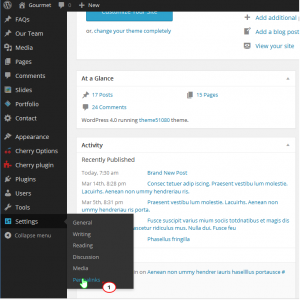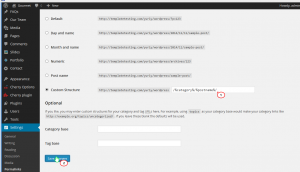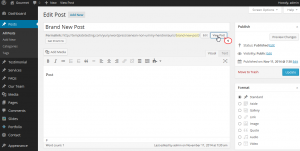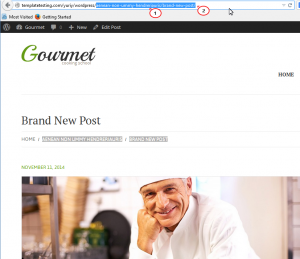- Web templates
- E-commerce Templates
- CMS & Blog Templates
- Facebook Templates
- Website Builders
WordPress. How to set custom permalinks structure
January 28, 2015
This tutorial will show how to set custom permalinks structure in WordPress.
WordPress. How to set a custom permalinks structure
-
Log into WordPress Admin Panel. Go to Settings and click on Permalinks:
-
Select the Custom Structure and add /%category%/%postname%/ in Custom structure field:
-
You can check the list of custom permalinks on WordPress Official source that you can set below:
%year% The year of the post, four digits, for example 2004 %monthnum% Month of the year, for example 05 %day% Day of the month, for example 28 %hour% Hour of the day, for example 15 %minute% Minute of the hour, for example 43 %second% Second of the minute, for example 33 %post_id% The unique ID # of the post, for example 423 %postname% A sanitized version of the title of the post (post slug field on Edit Post/Page panel). So “This Is A Great Post!” becomes this-is-a-great-post in the URL. %category% A sanitized version of the category name (category slug field on New/Edit Category panel). Nested sub-categories appear as nested directories in the URL. %author% A sanitized version of the author name. -
Go to Posts, select All posts button, click on one of the posts from the list, for example Brand new post.
-
Click to View Post:
to see that the custom permalinks has been set:
Feel free to check the detailed video tutorial below: