- Web templates
- E-commerce Templates
- CMS & Blog Templates
- Facebook Templates
- Website Builders
WordPress. How to update jQuery using jQuery Updater plugin
February 9, 2017
Hello, today we are going to learn how to upgrade jQuery version using the jQuery updater plugin.
First, navigate to the Plugins>Add new section in your WordPress dashboard.
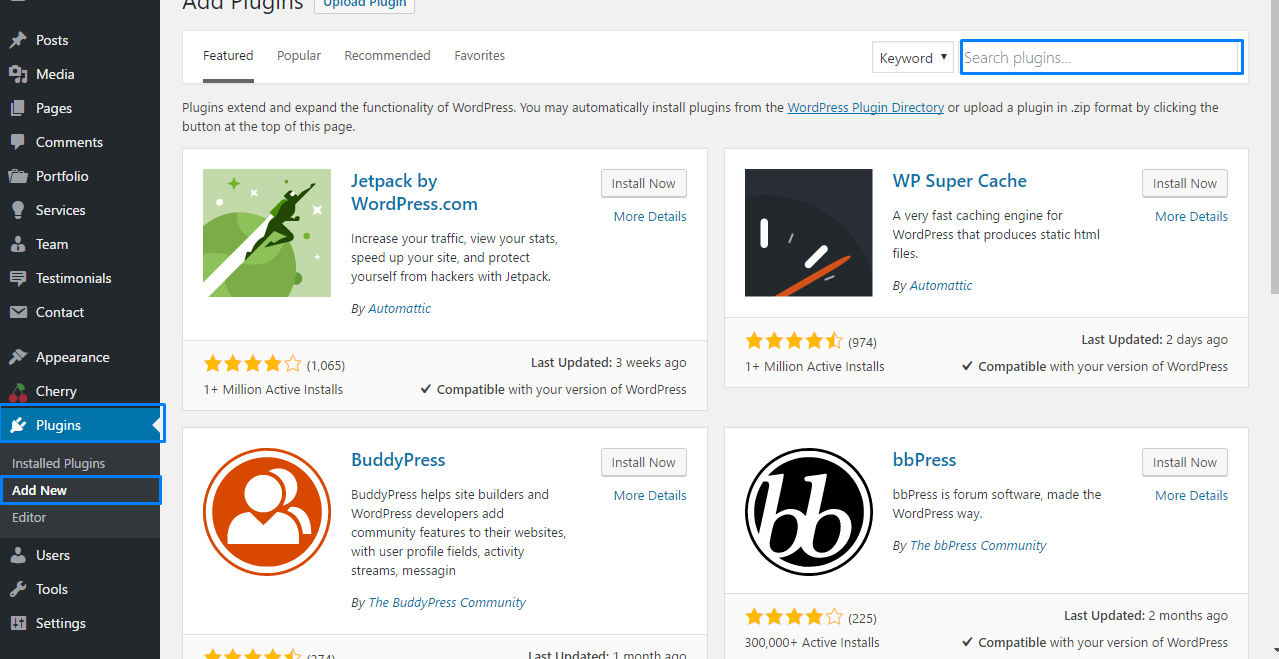
Type jQuery Updater to the search field at top right, locate the plugin and click ‘Install’.
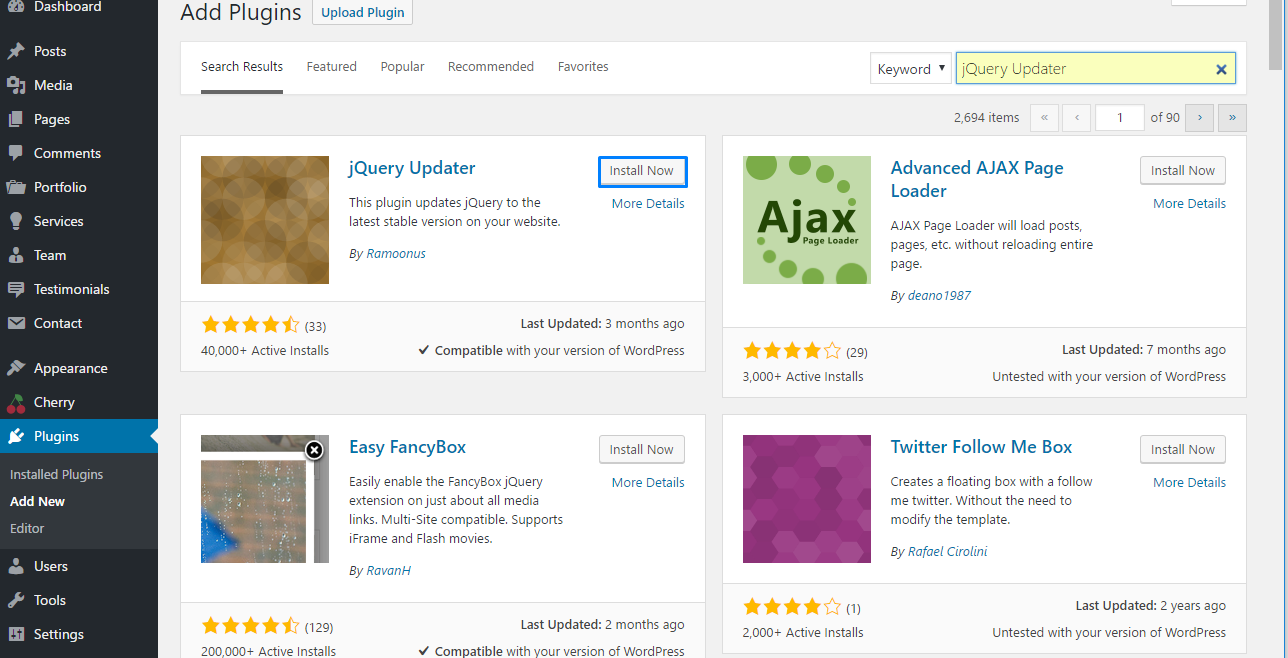
Once it is installed, click on the Activate button.
Now you are running the latest jQuery version. Note, please, the plugin does not make any changes to your theme’s files. Thus, once the plugins is deactivated, you will have the previous jQuery version.
Need more WordPress templates? Take a look at our selection of the best WordPress themes in 2017.
This is the end of the tutorial. Feel free to check a detailed video tutorial below.
WordPress. How to update jQuery using jQuery Updater plugin













