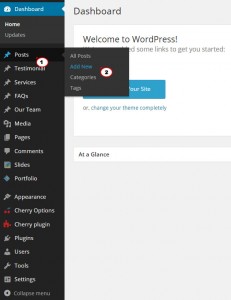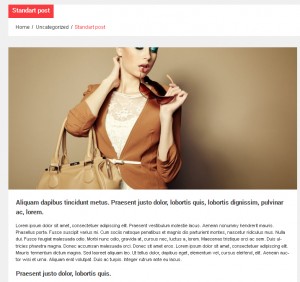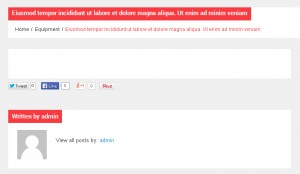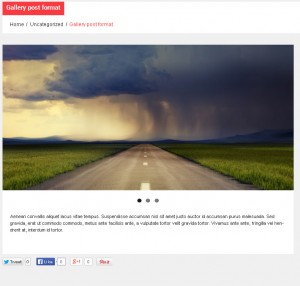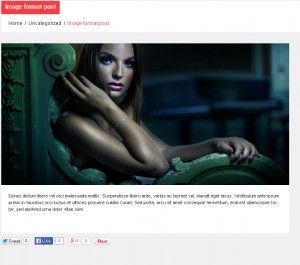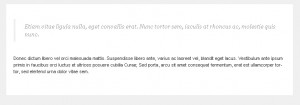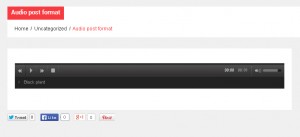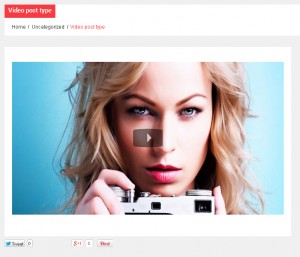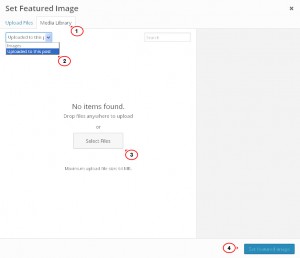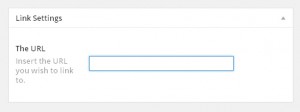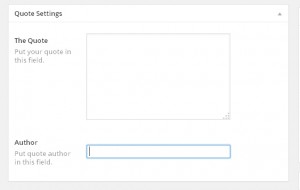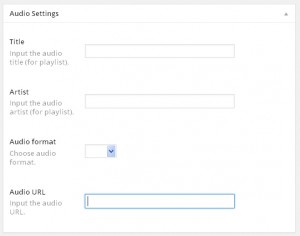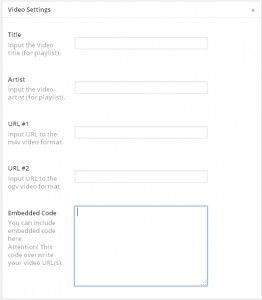- Web templates
- E-commerce Templates
- CMS & Blog Templates
- Facebook Templates
- Website Builders
WordPress. How to use blog posts formats
December 3, 2014
This tutorial is going to show you how to work with blog post formats on your WordPress template.
WordPress. How to use blog posts formats
Create a new custom blog post. Log into your WordPress admin panel and go to the Posts > Add New:
You will see Format section on the right side. Creating a blog post allows you to select one of the available post types: Standard, Aside, Gallery, Link, Image, Quote, Audio, Video:
-
Standart is the default post format:
-
Aside – a note like post, usually styled without title:
-
Gallery – post contains unlimited number of images. Which are displayed as a gallery:
-
Link – post containing link to another site:
-
Image is a default blog page displaying only the featured image:
-
Quote – a quotation post:
-
Audio – a posts with audio file embedded:
-
Video – a post containing video:
Creating Standard Format Blog post
To create a Standard blog post, follow these steps:
-
Select Standard under Format section.
-
Enter post title.
-
Add your content. It will be displayed as description text below the post image.
-
Under the Categories panel check the categories you would like to assign your new post to.
Creating Aside Format Blog post
To create posts based on Aside Format, follow the steps below:
-
Check Aside under Format section.
-
You may leave title field empty. Aside post format does not require title to be added.
-
Add your post content.
Creating Gallery Format Blog post
To create posts based on Gallery Format, which come in handy with WordPress artist portfolios, follow the steps below:
-
Check Gallery under Format section.
-
Follow steps 2-4 required for creating Standard Format.
-
Click Set Featured Image under Featured Image section.
-
Select Upload to this post option from drop down under Media Library. Chose several images from your computer. Press and hold the Ctrl key (or the Command key on your Mac) while clicking photos to select multiple images.
-
Select one of the images you uploaded and click Set Featured Image at the bottom. Update/publish your post:
Creating Link Format Blog post
To create posts based on Link Format, follow the steps below:
-
Check Link under Format section.
-
Follow steps 2-4 required for creating Standard Format.
-
Enter your URL under Link settings field:
Creating Image Format Blog post
To create posts based on Image Format like in wordpress artist templates, follow the steps below:
-
Check Image under Format section.
-
Follow steps 2-4 required for creating Standard Format.
- Click Set Featured Image under Featured Image section.
-
You can upload image from your computer. Click on Upload Files. Image will appear in your site Media Library. Select image you uploaded. Click on Set featured image.
Creating Quote Format Blog post
To create posts based on Quote Format, follow the steps below:
-
Check Quote under Format section.
-
Follow steps 2-4 required for creating Standard Format.
-
Put your quote to The Quote field, under Quote Settings section.
-
Input author name to the Author field, under Quote Settings section:
Creating Audio Format Blog post
To create posts based on Audio Format, follow the steps below:
-
Check Audio under Format section.
- Follow steps 2-4 required for creating Standard Format.
-
Input audio title and artist.
-
Select the Format for your file. You can use: mp3, wav, ogg formats.
-
Go to the Media -> Add New menu and upload your audio file. When it is uploaded click on Edit. On the next page copy the file address from the File URL field. Paste it to the Audio URL field:
Creating Video Format Blog post
To create posts based on Video Format, follow the steps below:
-
Check Video under Format section.
-
Follow steps 2-4 required for creating Standard Format.
-
Input video details: Title, Artist, URL or Embedded code under Video settings field:
-
Go to the Media > Add New menu and upload your video file.
-
Once it is uploaded, click Edit. On the next page copy the file address from the File URL field. Paste it in URL#1 or URL#2 fields of your post. You can embed Youtube, Vimeo video under Embedded code field.
Feel free to check the detailed video tutorial below: